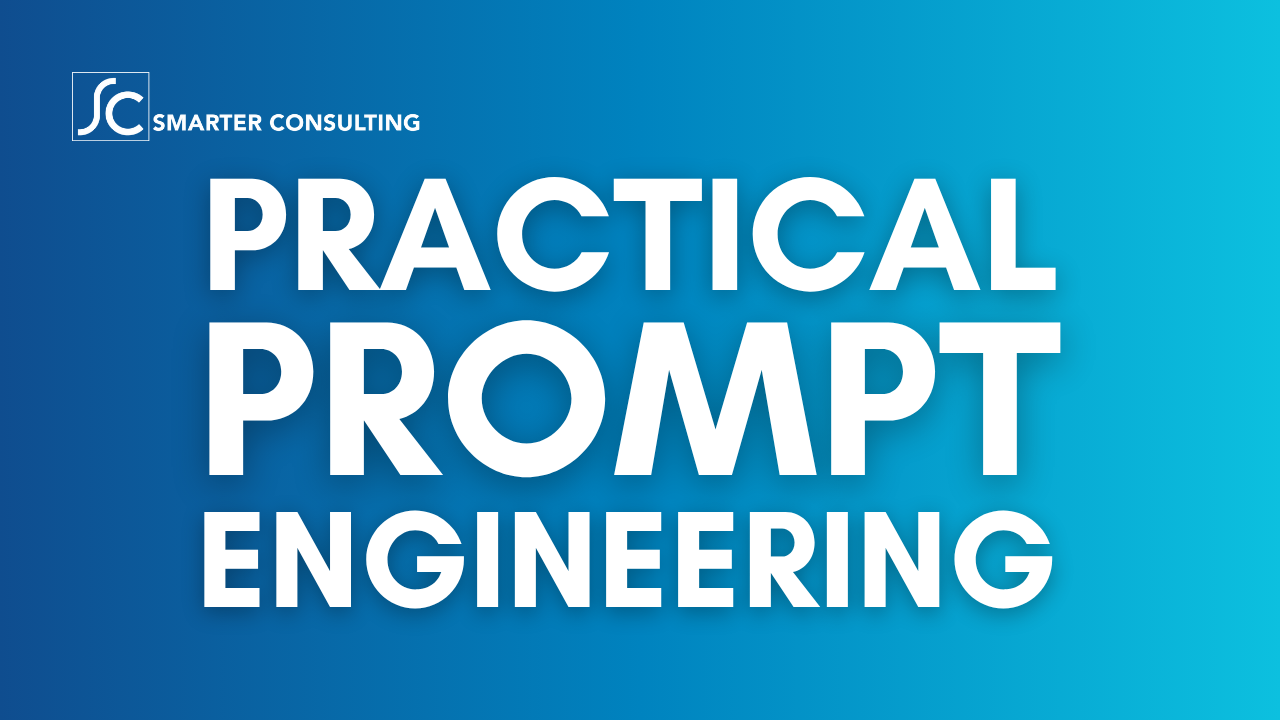Translate your Emails in Microsoft Outlook
 We’re all likely familiar with the various translation apps and services available, but this is one of those features that has quietly made its way into numerous applications without much fanfare, and yet provides an increasingly important function in our increasingly global collaborative activities. I’ve been a fan of Microsoft Translator for a couple years, and have leveraged it on occasion in some really cool ways. For example, I was on a flight from Salt Lake City to Seattle, and sat down in an aisle with two elderly women who were visiting the US from China, and were connecting through SLC from LAX. They were very nice, but I quickly determined that their English was limited, so while we sat at the gate, I popped open Translator and had a great conversation with them right there on the spot, pointing them toward a couple favorite sight-seeing stops in Seattle.
We’re all likely familiar with the various translation apps and services available, but this is one of those features that has quietly made its way into numerous applications without much fanfare, and yet provides an increasingly important function in our increasingly global collaborative activities. I’ve been a fan of Microsoft Translator for a couple years, and have leveraged it on occasion in some really cool ways. For example, I was on a flight from Salt Lake City to Seattle, and sat down in an aisle with two elderly women who were visiting the US from China, and were connecting through SLC from LAX. They were very nice, but I quickly determined that their English was limited, so while we sat at the gate, I popped open Translator and had a great conversation with them right there on the spot, pointing them toward a couple favorite sight-seeing stops in Seattle.
Whether receiving content from a non-English speaker, or creating content for an international audience, Microsoft provides robust translation capabilities with Microsoft Translator. One of the coolest capabilities is that of the Presentation Translator, an early version of which I used while speaking at SharePoint Saturday Sacramento a few years back, and was able to provide real-time translation of my presentation using Custom Speech Service (CSS) from Azure’s Cognitive Services for several Spanish-speaking attendees. You can do the same with the app, or via the browser.
But as for this productivity tip, I’ll point you to something closer to your day-to-day activities: translating words and phrases when sending and receiving email.
Translator has been incorporated into Word, Excel, and PowerPoint, but have you also used it within Outlook? I originally shared this tip in the Productivity Tips webinar from November 2019. You can check out the webinar overview, watch the recording on the CollabTalk YouTube page, or jump to this specific tip in the video by clicking here.
Accessing Translate in Outlook
To translate words, phrases or sentences to another language within Outlook, select the text to be translated, and from the Review tab in the ribbon, select Translate. You can do this from the Review tab in the ribbon. Your options are to Translate Item, which translates the entire email, or Translate Selected Text, which will only translate the word or phrase that you select, as shown in the example.
For this example, I had already selected Swedish as my default translated language (my son was living in Sweden until last fall), but you can swap out the default language by selecting Choose Translation Language at the bottom of the dialog window.
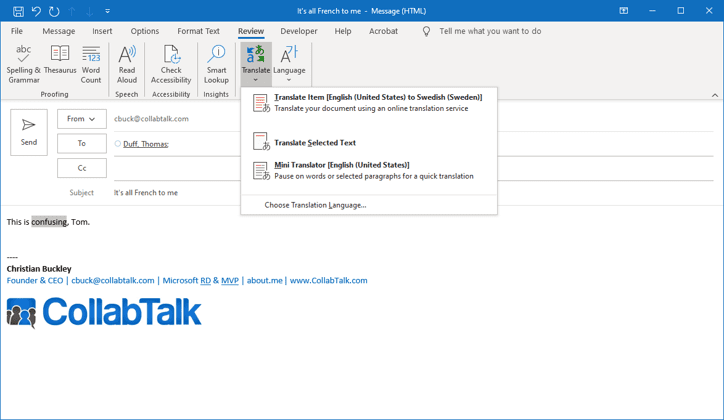
The third option is the Mini Translator. If selected, this turns on a free service (a mild warning appears to let you know that information will need to be passed between you and Microsoft, which may break your governance policies, so be aware — and read more on this below) that highlights, in my case, non-English words so that when you float your mouse over them, you’ll see their translations into English. Pretty cool! Read more about the Mini Translator here.
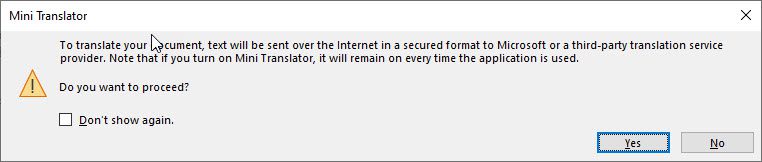
For the first two options, what happens is that a dialog box opens, allowing you to research and insert a translation, or it opens a new screen with a complete translation of longer text, which you can read, or cut and paste.
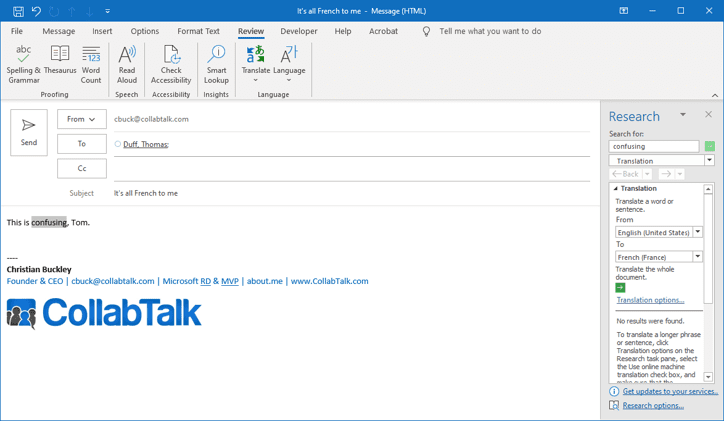
Security Concerns
As I mentioned above, when initiating the Mini Translator service, you get a brief warning that information will be transmitted by using the service. We live in the GDPR era, and more and more organizations are concerned about how the apps and tools they use for productivity handle their user information and intellectual property. Microsoft Office products are, by default, no-trace solutions. This means that no portion of your translated content will be logged or tracked by the service, used for marketing purposes, or stored on Microsoft servers. In fact, organizations can control these translation capabilities. Read more here.
AND you can deploy Microsoft Translator on-premises. Read more.
Other Translate Integrations
Microsoft Translator is available for the Office 365 client applications that you use regularly, including Word, Excel, PowerPoint, OneNote, Visio, Publisher, as well as Outlook. But the Translator API is also available for use within Logic Apps, Power Automate (Flow), and Power Apps. On top of that, you can use the API when building solutions within SharePoint, Yammer, and Microsoft Teams.
I hope you find this information useful. My goal with many of these productivity posts is not to necessarily give you “breaking news” on the latest releases, although I attempt to do that from time to time, but to highlight some of the key productivity features that can have an immediate impact on your day to day workloads.