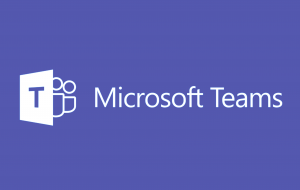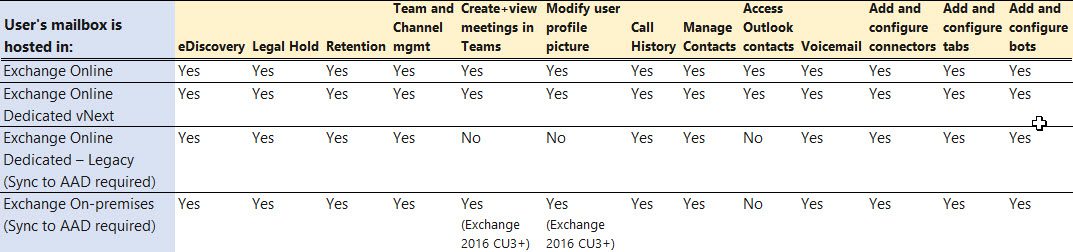Microsoft Teams in a Hybrid Environment
During the Microsoft 365 Friday event in Utah last month, I had a great conversation with a couple attendees about their organization’s rollout of Microsoft Teams, and their slow-but-steady progress in moving toward the cloud. As with many organizations, their first foray into the cloud was moving to Exchange Online, followed by a hybrid deployment of SharePoint Online. Concerned about Microsoft Teams becoming a governance nightmare, they are piloting Teams and slowly growing it organically. One of their questions for me: Does Microsoft Teams work in a hybrid environment? That’s a great question, and I thought I’d expand on my response here in a blog post.
Teams for On-Premises Environments
The first question to answer is probably “Is Teams available for on-premises environments?” to which my answer is “No. Not exactly.” My wavering on that answer has more to do with the definition of “hybrid” within your organization. Microsoft Teams is a cloud-based solution. It was architected on the backs of SharePoint Online and Exchange Online, and for the full Teams experience, every user should be set up within and enabled for Exchange Online, SharePoint Online, and Office 365 Group creation.
By contrast, SharePoint is available for offline/on-premises installations, which includes the full functionality of the platform. Teams, on the other hands, is not available for on-premises environments. For Teams to work, there must be a cloud environment (hybrid). But also realize that, depending on your “flavor” of hybrid, you may have limited capabilities in Teams.
Teams for Hybrid Environments
When a Microsoft Teams team is created, it relies on SharePoint Online, Exchange Online, and Office 365 Groups for key features. SharePoint provides the underlying data and file repository, Exchange powers the conversations and meetings, and Groups are the common denominator for connecting all of the related people, conversations, and content within Azure AD. Hybrid deployments are supported in all of the Office 365 plans that support AAD (Azure Active Directory) synchronization. This includes Office 365 Business Premium, Business Essentials, Enterprise, Government, Academic and Midsize plans, but does NOT include Office 365 Business and Home plans.
With a hybrid deployment, you may have SharePoint and/or Exchange on-premises, but each will have different impacts on Teams:
Impact of On-Prem SharePoint
Even if you are planning to maintain your a SharePoint on-prem environment, Teams still requires SharePoint Online to function. The default Teams repository for data and files CANNOT be in your on-prem environment. In other words, you can maintain (and restrict access to) your on-prem SharePoint environment, but it will become a secondary environment within Teams. As new Teams and Channels are created, by default they will be deployed within SharePoint Online. You can then add access to your legacy SharePoint teams sites through the Files or by adding a new Tab.
Additionally, if you automate the Teams provisioning process, you can make these additions part of your Teams templates. For example, if your project management organization (PMO) maintains a detailed project methodology with documentation and templates, you can add this SharePoint team site to every new Team that is created, thus providing streamlined access to this central content from within every new Team.
Impact of On-Prem Exchange
Exchange on-prem has a bit more impact. Technically, your users’ mailboxes can be hosted online, or on-prem with a hybrid connection. In a normal Microsoft Teams deployment, you should not have to configure any Exchange Online functionality. But for Exchange hybrid scenarios, there are required steps to ensure Group memberships are synchronized between Exchange Server (on-premises) and Exchange Online, including enablement of Group Writeback functionality in Azure AD Connect along with various initialization scripts:some features require a hybrid deployment to be in place with your Office 365 tenant.
Users hosted on Exchange Online have access to all of the features within Teams: they can create and join teams and channels, create and view meetings, call and chat, modify user profile pictures, and add and configure connectors, tabs, and bots.
However, users with mailboxes hosted on-prem must be synchronized to AAD. Microsoft provides the follow guidance, based on where the user’s mailbox is being hosted:
Hybrid environment capabilities:
- If users aren’t assigned and enabled with SharePoint Online licenses, they will not have OneDrive for Business storage in Office 365. File sharing will continue to work in Channels, but users are unable to share files in Chats without OneDrive for Business storage in Office 365.
- Users hosted on either Exchange Online Dedicated – Legacy, or Exchange on-premises, must be synchronized to Azure Active Directory for Office 365. They can create and join teams and channels, add and configure tabs and bots, and chat and call. Users hosted on Exchange Online or Exchange Dedicated vNext can use all the features of Teams.
Planning Your Hybrid Environment
Hopefully this article has clarified your understanding of what is possible with Microsoft Teams in hybrid scenarios. While there are other hybrid scenarios, my goal here was to address the two primary examples of SharePoint and Exchange hybrid models. As discussed at-length in two recent posts (Transitioning to a Hybrid SharePoint Environment, and What Kind of Capacity Planning is Needed for SharePoint Online?), there are many considerations as you move forward and deploy these technologies. While I am an advocate for hybrid (only move when it makes sense to your business to move), you need to factor the feature limitations and additional management overhead of building and maintaining a hybrid environment.
If you’re looking to get the most out of Teams, my advice is to migrate to Exchange Online. However, maintaining an on-prem SharePoint environment will have no impact on the features within Teams, however there could be end user adoption impacts if your planning does not take into consideration how these two environments interact, and where people must go to find “one version of the truth.” Be sure to include detailed discussions about this in your Teams planning.
More reading: