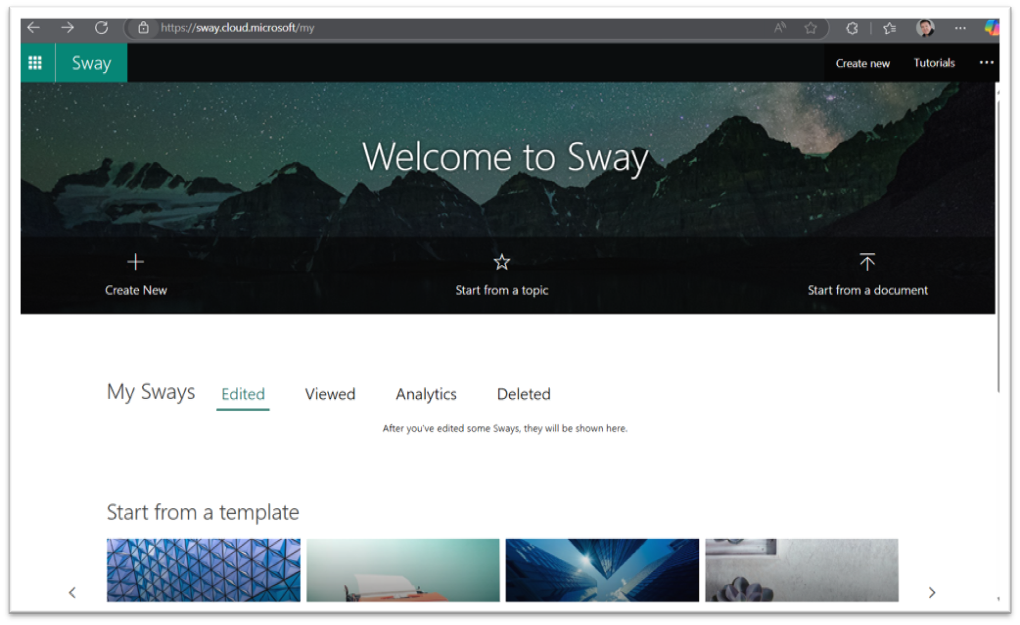Productivity Tip: Convert PPTs into Sways
Let’s face it—traditional slide decks can be a bit… flat. Last week I shared a tip about converting your PowerPoint deck into video. My primary push for doing this is to pump some life into that old presentation, and share your content in multiple formats. Well, same goes for this week. New week, new format.
PowerPoint can help you deliver a message, a training, a meeting agenda. But when it comes to asynchronous storytelling, training, or internal communication? Flipping through static slides isn’t exactly engaging. Converting them into MP4s is a huge step up, but what if you want to make the content more interactive?
That’s where Microsoft Sway comes in. And yes, you can convert your existing decks in just a couple clicks.
If you’ve never used it, Sway is a sleek, web-based storytelling tool that breathes life into your old PowerPoint files—and turns them into scrollable, interactive content experiences that actually make people want to keep reading. Some people think Sway is dead or dying. My feeling is that it’s simply misunderstood…and underused. Check it out:
Why Use Sway Instead of PowerPoint?
Sway isn’t just “PowerPoint online.” It’s built for flow, not slides.
Here’s what sets it apart:
- Visual storytelling – Combine text, images, charts, videos, and links in a modern, design-first layout.
- Engagement tools – Add polls, quizzes, and Microsoft Forms to make your story interactive.
- Responsive design – It adapts automatically for desktops, tablets, and phones.
- Easy sharing – No software needed. Share with a link or embed it on SharePoint, your blog, or an internal portal.
Whether you’re sharing a project recap, onboarding guide, or product update, Sway turns static slides into a fluid content experience.
How to Convert Your PowerPoint to Sway
It’s fast. Here’s how:
- Go to https://sway.office.com
- Click Start from a document
- Upload your PowerPoint (.pptx) file
- Let Sway auto-convert it into a scrollable layout
- Use the Storyboard and Design tabs to adjust flow, add images/videos, or customize the look
- Click Share > Get embed code to drop it into a SharePoint site or internal page
That’s it. Your presentation is now an interactive, responsive, shareable experience.
When to Use This Tip
Whenever you want! You’re the boss of you! But seriously, use it when:
- Updating internal training materials
- Sharing executive messages or vision statements
- Building onboarding or FAQ guides
- Presenting data with context and narrative flow
- Embedding content into SharePoint without uploading files
From Static to Story
Don’t get me wrong—PowerPoint is still great for presenting. I may complain (a lot) about the time it takes to build my decks and make them look pretty (improved greatly by PPT Designer), but if you want your message to live beyond the meeting—if you want it to resonate, circulate, and scale—Sway is your low-effort, high-impact solution.
Next time you finish a deck, don’t just save and file it away. Turn it into a story. Turn it into a Sway.