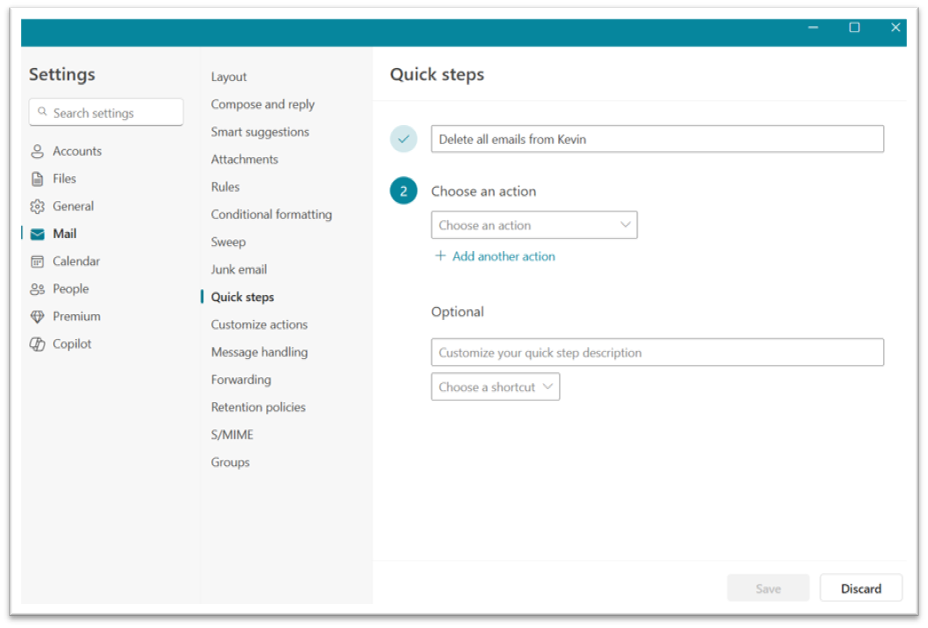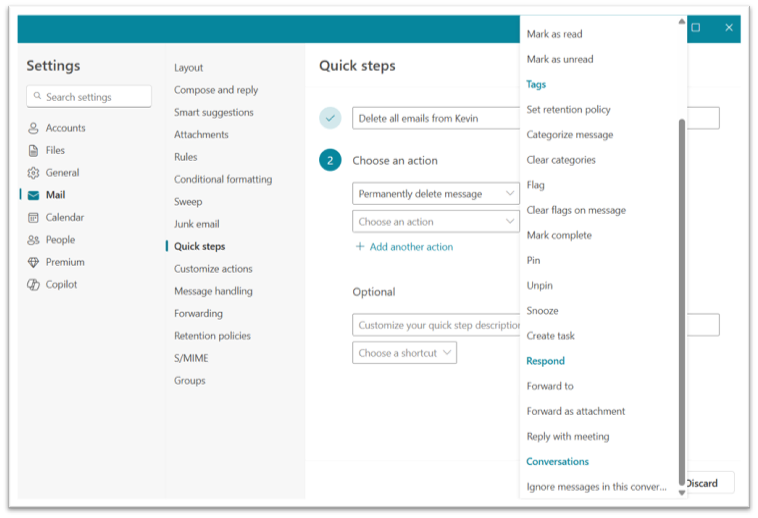Productivity Tip: Using Quick Steps in Outlook
If you’re like most professionals, Outlook is open all day—and you’re doing the same few things over and over.
Move this message.
Forward that one.
Flag it, file it, follow up.
Rinse. Repeat. Forever.
It’s death by a thousand clicks. But in this latest productivity tip, I’m offering you a fix: Quick Steps in Outlook.
What Are Quick Steps?
While not new features by any means, most people are unaware of this superpower built right into Outlook. Quick Steps are like macros for your inbox. They let you automate common actions so you can handle repetitive tasks with a single click—or a keyboard shortcut.
Instead of manually moving an email, replying, and flagging it for follow-up, you can do all three instantly with one Quick Step. It’s like setting up a mini workflow right inside Outlook.
What Can You Automate?
Plenty. Some of the most useful Quick Steps include:
- Move emails to a specific folder
- Mark as read and flag for follow-up
- Create pre-filled replies
- Forward to a team or distribution list
- Launch a new email to a specific person or group
- Combo actions—e.g., move + reply + flag, all at once
Quick Steps are ideal for high-volume inboxes, routine processing, or any task you find yourself doing more than twice a day.
How to Set One Up
- In Outlook, go to the Home tab.
- Look for the Quick Steps group in the ribbon.

- Click Create New (or choose a built-in option like “To Manager”).
- Name your Quick Step and select the actions you want to automate.

- (Optional but awesome): Assign a keyboard shortcut for even faster access.
Once it’s created, it’s just one click (or keystroke) away—forever.
Small Trick, Big Time Saver
Wondering when to use Quick Steps in Outlook?
- You’re constantly moving emails to the same folder.
- You send the same “thanks, received” reply 15 times a day.
- You want to standardize how your team processes certain messages.
- You’re managing multiple inboxes or support queues.
- You just want to save 30+ clicks a day.
Quick Steps aren’t flashy. They’re not AI. They’re not going to write your emails for you. But they will save you time. They’ll reduce repetitive strain. And they’ll make your inbox just a little less chaotic.
And in a world where email never stops, that’s a win.