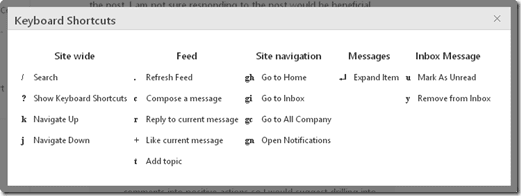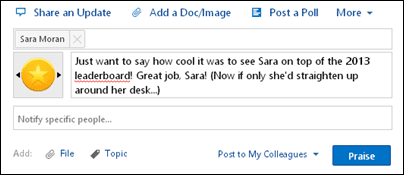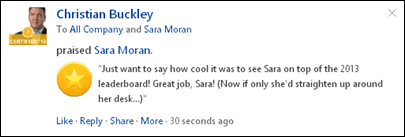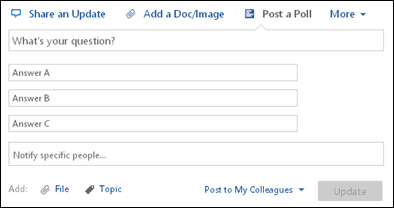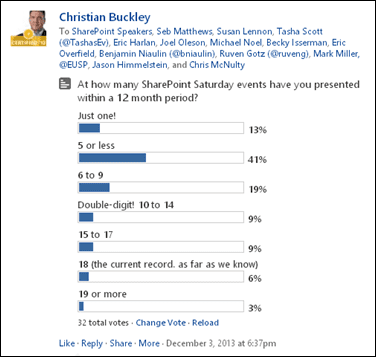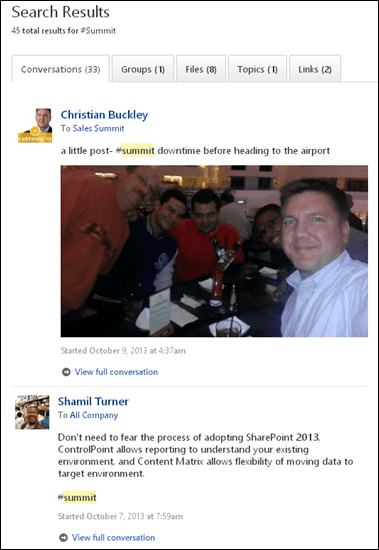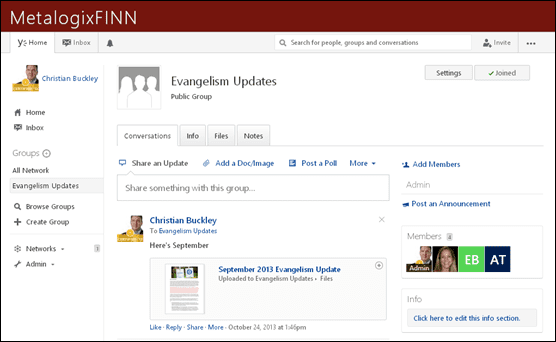5 Additional Power User Tips for Yammer
I’m working my way toward creating a Power User session for the next SharePoint Saturday on how to get more bang for your buck out of Yammer. Of course, people can always go and register for the Power User and Admin certification programs…. or just keep following my blog, and I’ll inevitably cover all of the hints and tips that these courses offer. For the most part, these are the things which I am using regularly, and that I share with my team as I try to get my company to become more social internally.
Here are some additional tips that I have found useful:
- Use the shortcuts. When I’m feeling incredibly lazy, and don’t want to reach all the way over to my mouse to move it across my screen, I just use keyboard shortcuts. Using shortcuts burns fewer calories than mouse movement, but still feels completely satisfying. But seriously, to open the shortcuts menu, simply hold Shift and select the question mark [Shift+?] and the following menu will pop open:

The shortcuts I find myself using the most are
a) Remove from inbox
b) Reply to Current Message, and
c) Refresh Feed
On the downside, you won’t save enough time by using these to sneak a power nap into your day, but you’ll still feel more efficient. - Recognize someone. Social collaboration is not just about consuming data and chatting with friends about what you had for lunch or the funny things your cat Mr. Tickles did last night as you ate your microwave lasagna, alone. No, its also a great way to interact and call out the stellar work of your peers, partners, and management. Use the praise option to recognize people for a job well done, when recognizing innovation, and other activities. At the top of the conversation bar, select More, and then Praise Someone.

You have a couple dozen image options, to best capture the type of recognition you want to give. You can give the recognition to an individual or a team, and then cc their manager, attach a file or photo, or add relevance by including tags. When done, click Praise and the recognize appears within the appropriate Group as shown below:
- Use the Polling feature. I love the whole concept of snap polls via Yammer, and honestly, I am more willing to participate in one where I can see the data (and verify that my vote counted) than sending something off via email. The option appears at the top of the conversation bar:

You can add up to 10 questions, and select which Group you would like to post into, add files and tags, or cc key people.
As people reply to the survey, they’ll see the data updated live, and from the replies you’ll see who has answered so that you can send harassing emails or private messages to those who have not yet participated. - Use the YamJam model. One of the single most compelling activities in Yammer, in my opinion, is the ability to “simulcast” social activities during a live event. For example, my company previously held a worldwide sales summit training event, during which we announced a YamJam-style activity in the sales Group in Yammer using the #Summit hashtag. with 100+ people participating, the ability to catalog questions, immediately distribute content and links, poll the crowd for opinions, and capture conversations that would have otherwise been lost was invaluable. And with all of this knowledge captured, we’ll be able to draw upon it at the next sales summit.

- Collaborate via External Networks. I’ve been a SharePoint user since 2005, and helped build out the hosted version of the platform in an earlier version of Office365. I’ve been using SkyDrive for years, and more recently my SkyDrive Pro account more regularly for offline sync. The problem with all of these platforms has always been the extranet use case: I want to collaborate with a partner around discrete activities, and need to be able to pull in various partners and vendors quickly and easily – without the overhead of identity management. Yammer has became my de facto extranet solution, allowing me to build out quick and functional sites for these collaborations so that we can share content, discuss projects and events, and capture relevant knowledge in an intuitive interface. Easy peasy.

Hopefully you’ve learned something new here, and can put some of these suggestions to use. I’m always interested to hear about your own Yammer best practices, so please share.