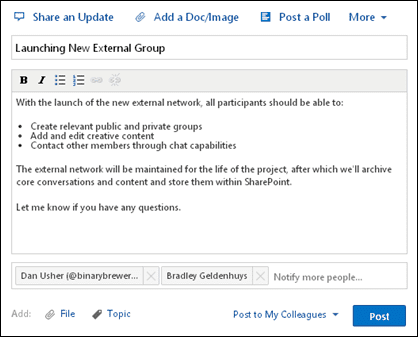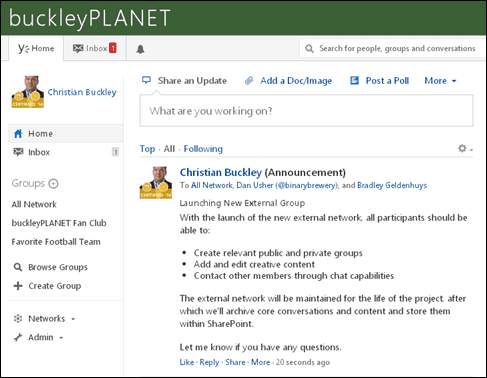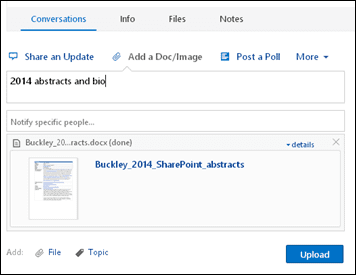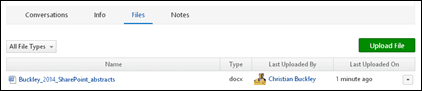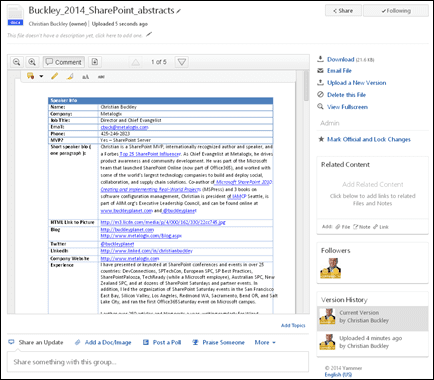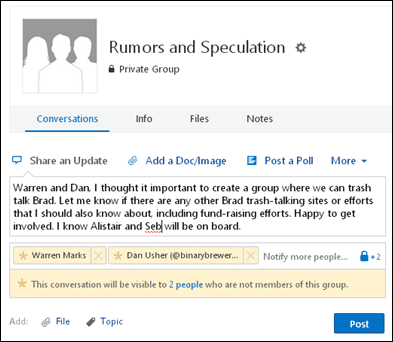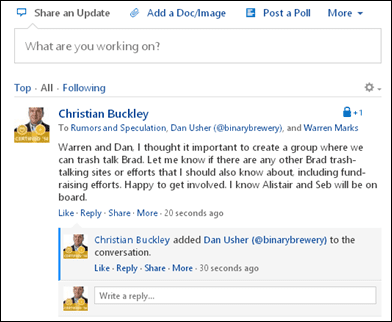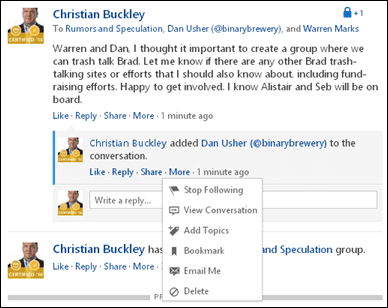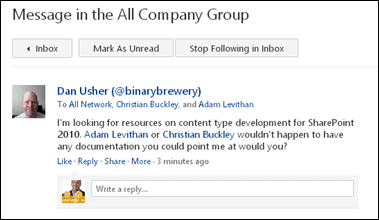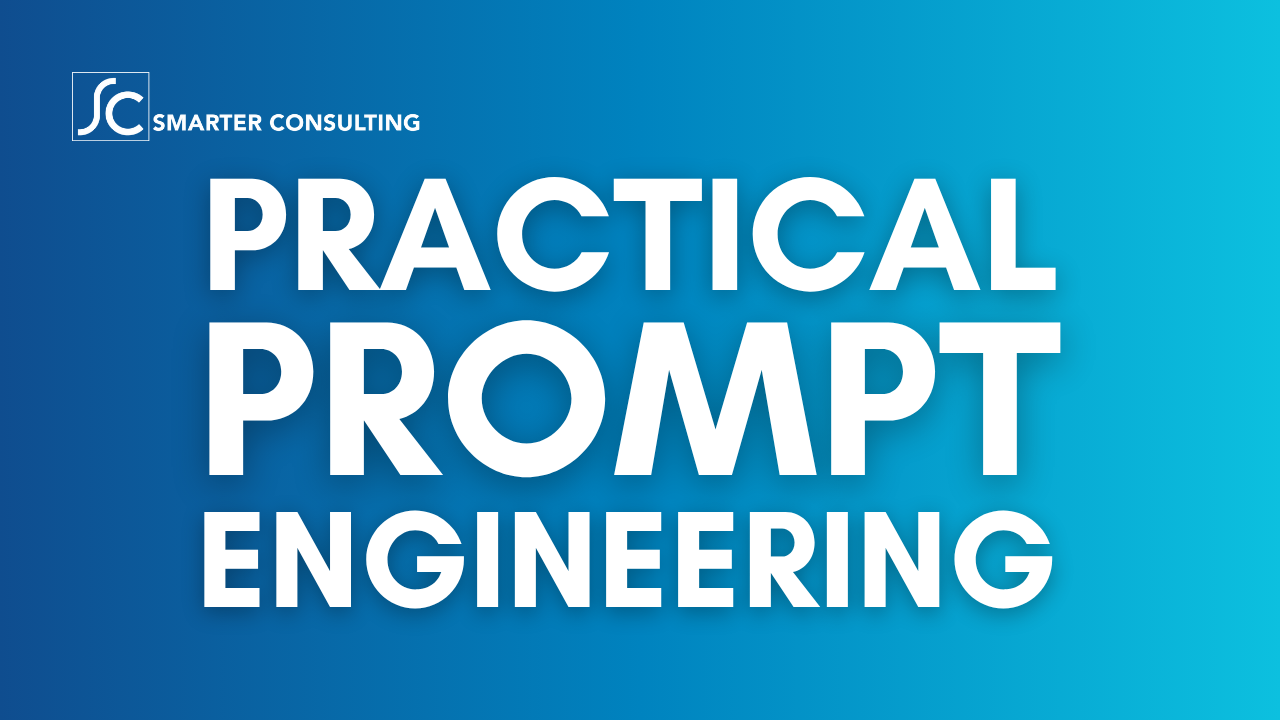Another 5 Yammer Power User Tips
As I talk to people who are beginning to use Yammer more and more, inevitably the question comes up about certification, and whether there is anything to be learned in the Power User certification, or even the Administrator certification. As a heavy user of the Yammer platform and having completed both, there were quite a few things which I picked up from the trainings which have made me more productive. You’ll have to decide whether completing a course is the right step for you, but hopefully my first and second posts on this topic have prepared you to ace these tests.
And because all good things come in trios (or is that all bad things?), I have pulled together five more power user tips for Yammer below. And if that’s not enough, I will walk through all 15 of them in a webinar this Friday at 8am Eastern for the European SharePoint Conference community. If you would like to participate, you can follow the link to find details on the entire European SharePoint Training Week, or register for my webinar here.
Here are my latest tips for achieving maximum Yammer power user value:
- Use the announcements. Anyone can start a conversation, but not anyone can make an announcement. The difference is that announcements done at the network-level (only by an Admin) are set in the header of the network feed, and send out an email notification to everyone in the network. However, if you created the external network or group, you’ll see the announcement option appear in the drop down under More.

It’s a great way to get the attention of your group, team, or the entire network and ensure that everyone sees it (until they click on it within their inbox and mark it as read).

- Master the art of document editing. There are different ways of getting your content into Yammer. Personally, I’m a believer in making SharePoint your system of record, and using Yammer for more of ad hoc collaboration around newly created, not-yet-ready-for-prime-time content where you need to quickly collaborate and discuss a new item, and, once finalized, moving it over into SharePoint. Now, there’s not yet two-way integration between Yammer and SharePoint (you can push content from SharePoint into Yammer using the Yammer web part), so its still a manual process, but there is still value if you’re using both platforms. For most document editing, however, simply go into the conversation you want, and select Add a Doc/Image.

What happens next is that your document is added into the Files for that group or network.

Once within Yammer, you can view, download, email, delete (if you have the right permissions), or upload a new version. To see or interact with a previous version, simply click on the version history at the bottom right.

- Know when to use private groups. Yammer security is rather simple: you either have access to the network or you don’t, access to the private group or don’t, permissions to open the document/artifact or you don’t. That last piece is dependent on the artifact type you’re working with, but most Microsoft Office artifacts (doc, xls) can be secured at the item-level. Microsoft recently announced two-factor authentication (you must confirm your email on login, but also have a password sent to you via text or email). Private Groups are a way to secure a conversation to just the people who should have access to your content.

You can create a Private Group and then @mention those who you would like to add to the group so that they can participate in that conversation, or add them to the group so that they can view/participate in all conversations.

- Regularly clean up content and comments. How often are you removing content and conversations? If you are the network or verified admin, you can remove content and conversations anywhere within the network. If you are the Group admin, you can remove content and conversations within the group you manage. If you are the end user who made the comment or added the file, you can remove your own content.

- Remove yourself from conversations. One of my favorite th
ings to do. Arguably, notifications and emails are the one area where Yammer needs dramatic improvement – and my speculation is that we’ll see more in this area in the next year or so as Yammer becomes more integrated with the Microsoft ecosystem. But for now, its removing yourself one message at a time. When you get a notification, and you know you don’t need to be part of the discussion, select Stop Following in Inbox, which removes you from all future conversation – unless someone specifically @mentions you in the future.
Once removed, you get a quick confirmation, and life goes back to normal.

I hope this content helps you get more out of Yammer. Looking forward to this Friday’s webinar, when I’ll be walking through all 15 power user suggestions shared within this series. See you online!