Making SharePoint Sticky
One of the biggest shifts in direction for the user interface of SharePoint in recent years was the alignment of SharePoint lists and libraries with the modern UI of OneDrive. This was a huge shift in SharePoint’s approach, moving the platform toward a much more flexible, dynamic, and user-centric design that better matches the way in which consumers work, with artifact previews, drag-and-drop capabilities, improved sharing experiences, and the ability to more readily modify attributes. Many of these features have permeated the cloud-based tools many of us use (some of which have been around for years), but took some time to find their way into SharePoint.
While there are plenty of haters out there who will criticize Microsoft for “copying” features or gestures that may have been pioneered in other tools and platforms, the reality is that there are sometimes trends in technology — and sometimes those trends happen outside of the Microsoft ecosystem. Ultimately, it’s not about copying someone, but in giving your end users the right features to be productive. The more you can align your tools and applications with the way people work, the greater the level of adoption and, ultimately, the biggest impact you will have to productivity. It’s not about giving people more, but more of the “right” features that make SharePoint, or any other productivity solution, “sticky.”
Of course, the opposite of this is also true: the more you require people to adhere to additional steps to complete common business activities (to jump between applications to complete a task, to click more to find their data, or to require them to login multiple times), the less likely they will adopt — much less embrace — your tools and applications.
It’s no secret that SharePoint has had, for many years, a user experience (UX) problem. Historically, SharePoint had been known as a “Swiss army knife” product that could be modified and customized to meet the needs of any business, providing content and document management, team collaboration, and business process management capabilities. In many ways, it has also provided a development framework for organizations looking to unify disparate line of business (LOB) applications, building a centralized portal into all of the tools and systems their end users require to get their work accomplished. When you consider everything SharePoint can provide, it’s not surprising that UX has fallen behind — it’s a lot to manage.
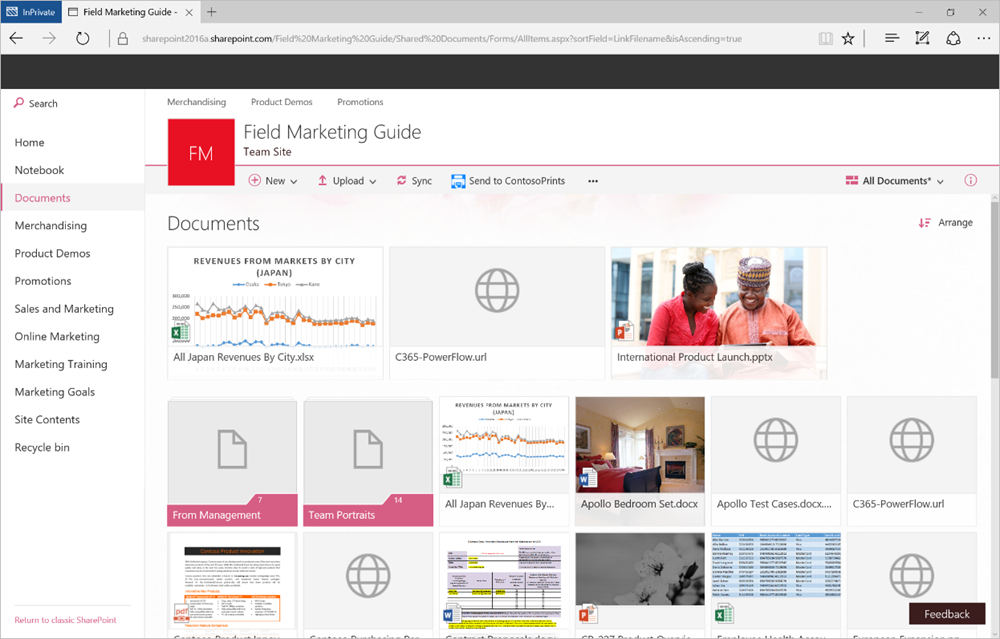
I think it’s a fair criticism to say that Microsoft has ignored consumer trends in the past, or has struggled to keep up with end user expectations — but have flipped things around in the past few years with their UX efforts. When Satya Nadella took over as CEO of Microsoft and announced the company’s renewed focus on “platforms and productivity,” it sparked a directional change for SharePoint in many ways. While much of the innovation happening with SharePoint 2016 could be viewed as “cleaning up” decisions made in earlier versions, and deeper support for hybrid scenarios, one of the more exciting areas of improvement has been a tighter integration with Microsoft Office.
End users aren’t just looking for new features — they want to understand where the features fit within common, end-to-end scenarios, and they want to see clear productivity gains. Microsoft has made it clear that most SharePoint innovations happen in the cloud first, and then, where it makes sense for on-premises scenarios, to expand the capability of the on-prem version. In addition to a change in the way the company builds and deploys software, Microsoft now also takes into consideration how a proposed feature will impact personal and team productivity. This is a massive cultural change, and is having a direct impact on the innovations we’re seeing within Office 365, the Office suite of tools (Word, Excel, PowerPoint, etc.), and certainly within SharePoint.
A great example of this tighter integration of every day tools, and how it can impact adoption and engagement within SharePoint, is the Microsoft Office suite. Rather than maintain a separate messaging system, or a standalone method for assigning tasks, why not leverage the existing capability within Office? If I am working within SharePoint and want to create an event or meeting from within a team site or community, why do I need to create a calendar item within a SharePoint calendar, which is completely outside of my messaging platform (Outlook), and then have to go into the ribbon to link the SharePoint calendar with my own? With a tighter integration, SharePoint should understand who I am based on my profile and Active Directory integration, allowing me to create that same event — and have it automatically appear within my Outlook calendar (maybe as a different color).
Things are moving in this direction — not just with SharePoint, but across all of Microsoft applications. For example, the May 16th 2017 SharePoint Virtual Summit focused on a number of features to more tightly align individual and team productivity, including improved sharing capabilities, simple approval as well as trigger workflows, and expanded links between and management of capabilities within Groups. But more fundamentally, some of my favorite integrations over the last couple years have been the inclusion of Skype for Business and OneNote to Outlook meeting invites, allowing you to very easily make any meeting invite an online meeting invite, as well as include a centralized location for all participants to share notes. I also love the ability to take OneNote lists and convert them to Outlook tasks or event reminders. Even more basic — the way that OneDrive for Business is now a default storage destination for Windows, and every applications running on Windows, and how we can drag and drop between local and cloud, individual and shared, no matter where we are working.
That is what end users require from their UX: an easy-to-understand, well-integrated experience across all of the day-to-day tools we use. The stronger the points of integration with the tools people use the most — like Microsoft Office — the more “sticky” SharePoint becomes.





1 Response
[…] the Blogosphere Making SharePoint Sticky (buckleyPLANET) One of the biggest shifts in direction for the user interface of SharePoint in […]