Extending Project Management with Tabs in Microsoft Teams
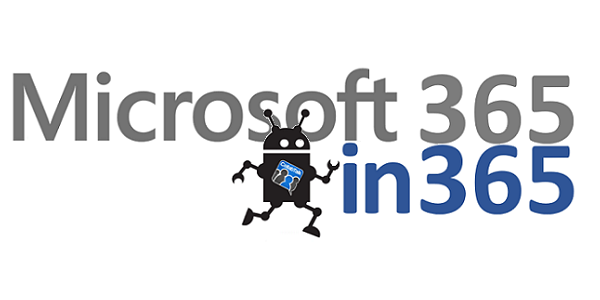
1/365
About 20 years ago, I started specializing in project and portfolio management solutions, and through full-time and consulting roles, rolled out a few project management organizations (PMOs) for established companies and startups. In fact, it was during this time that I became involved in the SharePoint space due to a customer request to deploy Project Server. In the early 2000’s, the enterprise project and portfolio management (EPPM) space was ramping up with many of the more popular desktop-based solutions moving to SaaS models. Primavera was very popular during that time, and I worked briefly with Innotas (also known as Project Arena, one of the first pure-cloud PPM solutions). However, most organizations I worked with used some kind of home-built or Excel-based project tracking system.
One of the most difficult aspects of managing any project-based team is deciding on a shared management tool — and being consistent in the use of that tool. As organizations become increasingly distributed, working across different locations and time zones, solutions need to provide a consolidated view of projects, but they also need to be flexible in how they serve team, project, and individual needs. It’s a lot to factor into your tool selection.
Leveraging Teams
Whether your organization is large or small, there is a lot to leverage from Microsoft Teams. When I formally launched my company (CollabTalk.com) at the start of this year, I made the decision to use Teams as the hub for all collaboration for my organization. My small team leverages a wide range of tools and capabilities through Teams, and the persistent chat with Skype integration fits with the way that we work.
As we started thinking about how we would manage customers and projects, we considered a number of options. We began using Planner as the out-of-the-box option, but found it to be very limiting — especially as a portfolio management platform. I’m sure it will improve over time, but we needed something more robust right now. In the past I had used Trello, which is also offered as a Connector within Teams (more on that in a moment), but ultimately I reached out to the team at KanBo (which I mentioned back in July), as I wanted something integrated to SharePoint so that we had tighter governance controls over internal and customer artifacts. Through those conversations, we also ended up signing KanBo as a customer, and I’m excited to share more on their product roadmap in future posts.
Tab Basics
The architecture for Teams is fairly straight-forward: Team > Channel > Tab. How you set up your Teams is really up to you. Some companies will create Teams for business units, such as Marketing, Sales, HR, and so forth. My preference is to create Teams as cross-functional areas, such as Customers, Research, and Employees and then use Channels to manage specific projects, initiatives, or customers. Because permissions are managed at the Team-level, make sure that you do not include anything in a Channel that you do not want all Team members to view. I’ve seen some discussion around permissions at the Channel-level, but I’m not sure if Microsoft agrees with that path, which creates a lot of complexity in how Teams (and their related Office 365 Groups) are provisioned and managed.
After creating your team, for customer projects, for example, you have the ability to create separate Channels to further organize your activities. For example, I use separate Channels to manage each of my customers within the ‘CollabTalk Customers’ Team in my own environment. When working with the customer, or with one of my team members, I navigate over to the customer’s Channel, where I have a single-view into all of their artifacts and our internal conversation thread.
Using Tabs, you are then able to add interactive content from outside of the Microsoft platform, such as through third-party apps and online services. In other words, adding Tabs allows you to add new capability to your Channel. As a shared resource, Tabs are configurable, meaning you configure them when you first set them up — and anyone with access to the Channel can see and interact with the Tab.
Connectors are the next step of interaction, allowing external solutions to publish content to a Channel (inbound notifications) through the Conversations Tab, which then acts as a newsfeed. Updates or changes to the Connector app are published to the conversation of the channel. Bots allow for even more interaction, allowing users to make requests and give commands.
Leveraging Tabs
Now that you understand the basic of how Tabs are used to extend the capabilities of Teams, here’s how my company has begun using Tabs for better project management:
After installing KanBo within my Office 365 tenant, I established boards (kanban list-based project plans) for each customer, and then created a Tab within each customer Channel, pointing the Tab to the relevant website URL for its board. The current version of KanBo takes a little bit of setup to align with the Teams model, but the value achieved is well worth the time.
Once added, the default view within each customer Channel is the board view, as you can see below. From this view, I can see all open and completed tasks, and can switch to a calendar view, or even review tasks by user.
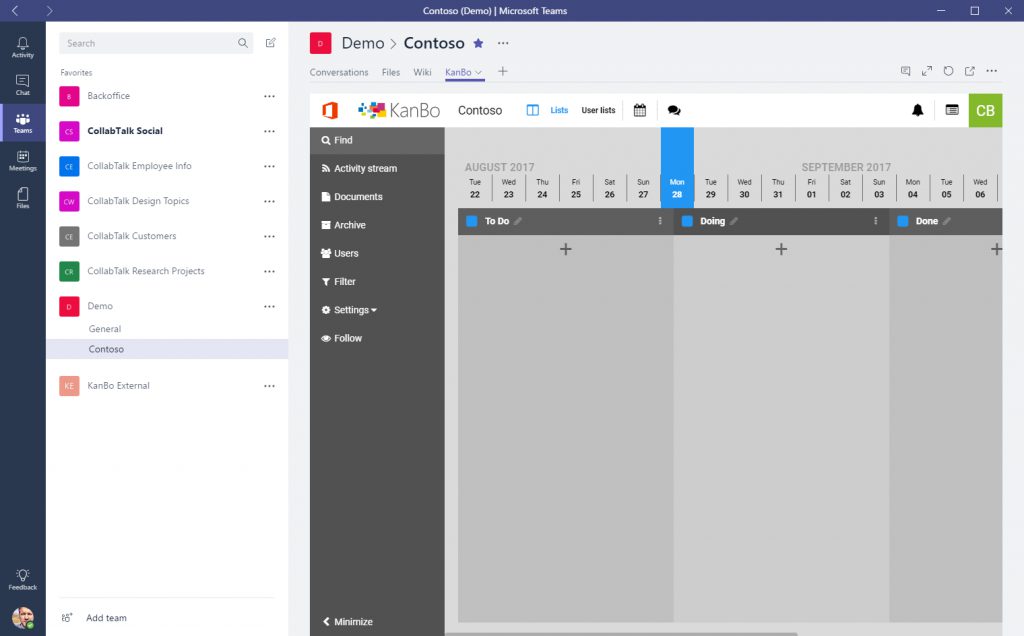
As tasks are created, you really begin to see the rich features of the platform, including the ability to assign multiple task owners, add sub-tasks, and attach relevant content to the task. One of the most important aspects of the tool, in my experience, is the persistent conversation thread that stays with any task. Context is so important with any social interaction, and you lose so much context when you move to another tool — even moving over to the conversation tab within the Channel.
An important aspect of project management within the Teams model is community management. When one of my employees reaches out to me via Skype (or Facebook Messenger, which is a big pet peeve) I automatically redirect the conversation to the appropriate customer Channel, and if related to a specific task, to the task conversation within the KanBo tab. While it may sound like a lot of effort for a quick chat, the point is that a conversation is yet another piece of information — information that should happen in the right context, and should be tracked and searchable as part of the project. It’s all about creating the right habits within the organization, so that everyone recognizes when a casual conversation in Skype has evolved into a customer discussion that should be properly captured within the right Channel and task.
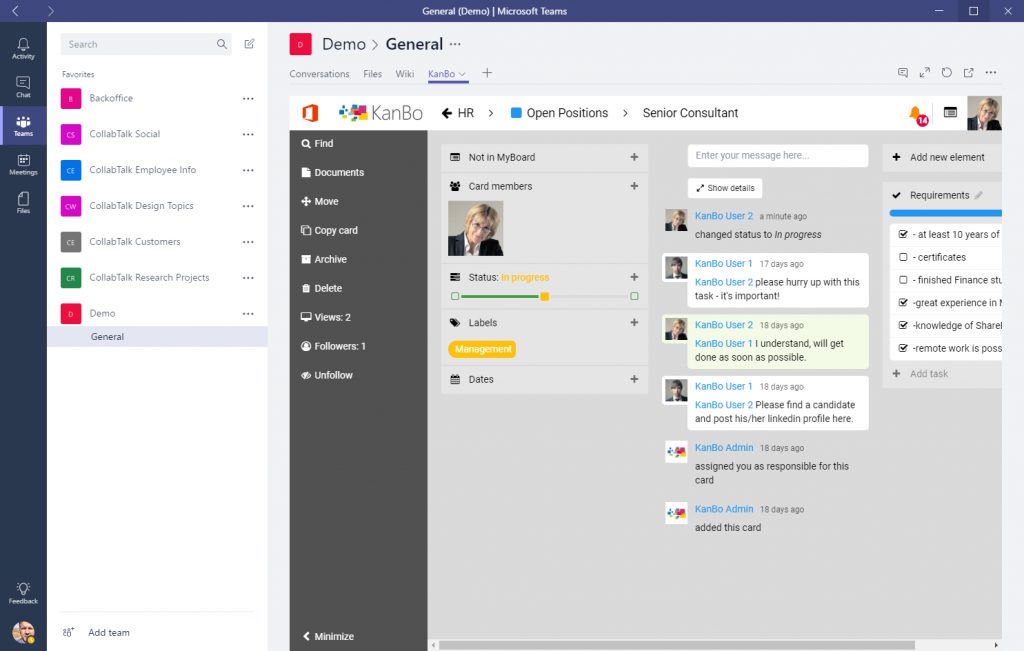
The Portfolio View
Of course, the reason why I wanted a third-party solution for project management was for the portfolio view of my customer projects. There are a couple different ways to achieve this with KanBo, which can be accessed through any one of the individual Tabs, or directly through the browser (and related mobile app). I’m still thinking about how best to surface these top-level options within Teams, but what I will likely create within the General Channel for my customers Team is a portfolio view — which will be a calendar-based view into all active tasks, giving my team a single view into everything past-due, in progress, and coming up in the schedule.
There is also the MyBoards view, which is a high-level view into all of the project plans, as well as the MyView, which is probably the most powerful view, as it allows you to see all of your own tasks by project or in calendar view — as well as the tasks assigned to others (or unassigned). I should point out that while we are still waiting (as of this post) for Teams to support external users, the KanBo solutions supports that ability today. My external vendors may not have access to Teams, but we can collaborate on project tasks.
I’m still exploring all of the available capabilities, and working with the KanBo team to understand how to better integrate with Microsoft Teams, but am so far very impressed with how this solution meets the flexibility needs of my small company.
And if you’d like to learn more about KanBo, you should definitely check out their website. They have a sandbox solution which you can access in minutes.





Thanks for the article, Christian. The only thing missing was how you collect time allocation against projects. Can you do this in KanBo, or do you another tool, and does this other tool integrate into KanBo and/or Teams?