How are Microsoft Teams archived?

5/365
One of the top features requested from the community for Microsoft Teams is to have some kind of archiving capability, allowing an organization (or possibly an individual) to manually or automatically create a backup, or completely archive a team, its channels, and all related conversations. Of course, any content attached to a channel, or shared (uploaded) within a conversation in Microsoft Teams, is stored in SharePoint Online and managed by the rules of the related site and library. However, there is not yet a standalone solution in place for archiving teams, channels, and conversations per this definition.
At a high-level, because Microsoft Teams is part of Office 365 and a cloud-based service, any content, activity, or conversation that happens within Teams is securely managed within Office 365. In other words, your Teams content falls under the service-level agreement of all other Office 365 artifacts.
Of course, despite Microsoft’s assurances that your data is secure within Office 365, there are quite a few backup solutions available for Exchange Online and SharePoint Online – and I expect to see similar capabilities for Teams as the product matures. The following illustration was provided by Ansuman Acharya, a Program Manager in the Microsoft Teams Engineering organization (with the help of newly-minted MVP David Rosenthal, (@makeyourselfnrd), and shared within the Microsoft Tech Community site, illustrating how Office 365 security and compliance protections for Exchange and SharePoint cover most of the Teams artifacts and activities:
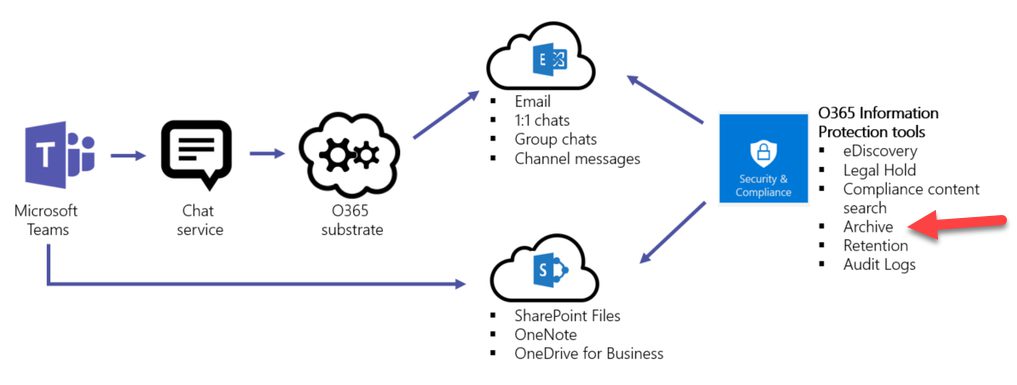
Ansuman outlines exactly what is covered, stating:
Large Enterprises are often exposed to high penalty legal proceedings which demand submission of all Electronically Stored Information (ESI). Teams becomes the newest addition to the Office 365 Security and Compliance family by exposing its information protection data set i.e.
- 1:1 chats
- Group chats
- Channel messages
- SharePoint Files
- OneNote content
- OneDrive for Business content
to the eDiscovery, hold and content search functionality. All Teams 1:1 or group chats are journaled through to the respective users’ mailboxes and all channel messages are journaled through to the group mailbox representing the Team. Files uploaded are covered under the eDiscovery functionality for SharePoint Online and OneDrive for Business.
Missing Features
In his blog post, Ansuman does mention some of the known issues with Teams today, and states that the product team is working to close these gaps:
- Messages from and To Bots are not being captured correctly in the Compliance Content Search process.
- Messages from Connectors that get written into channels are not being captured in the Compliance Content Search process.
- For the email a channel feature, the emails that are rendered on the channel as messages are also not available for Compliance Content Search.
He continues:
For archival, or hold on a user or Team during litigation, holds functionality within an eDiscovery case can be used to add a legal hold to a user’s mailbox or the group(Team)’s mailbox which makes sure that Teams content is preserved immutable in these containers when there is a requirement to preserve data. Files and OneNote data can be also put on hold through SharePoint. All hold behavior is transparent to the end user in the Teams client experience and is only available to admins in the Office 365 Security and Compliance Center. In terms of storage archiving, user mailboxes are enabled to storage extensions by enabling an archive mailbox and this applies to Teams data stored in those mailboxes too.
If you have more questions, please see eDiscovery in Office 365 to learn more.
Of course, there are other topics not included in his list – and it may be more of a training issue for customers on how conversations, for example, are stored, and how they can be extracted and/or searched across channels or across teams. Tony Redmond, MVP and author, wrote a great article that explains how chats and conversations are captured and stored, with guidance on how to search them.
Because of the “evergreen” nature of Office 365, and, by default, Microsoft Teams, I don’t know how high of a priority it is for the product team to focus much time and effort on features around Teams archiving, since the bulk of what is needed for is already covered through the two primary workloads: Exchange and SharePoint. However, the real issue behind the archiving topic has less to do with security and compliance within Teams…
The Wild West of Teams and Channels
The real issue is the proliferation of teams and channels, with many organizations concerned that without best-practices and strong governance tools, the number of new teams and channels is expanding exponentially. In addition to the management best practices of the ‘Success with Teams’ site, Microsoft has provided administrators with the ability to turn Teams on or off for the entire organization, as well as to restrict the ability to provision new Teams to selected users (through Office 365 Groups), but even with these controls, the problem comes with time: too many teams and channels to navigate and manage.
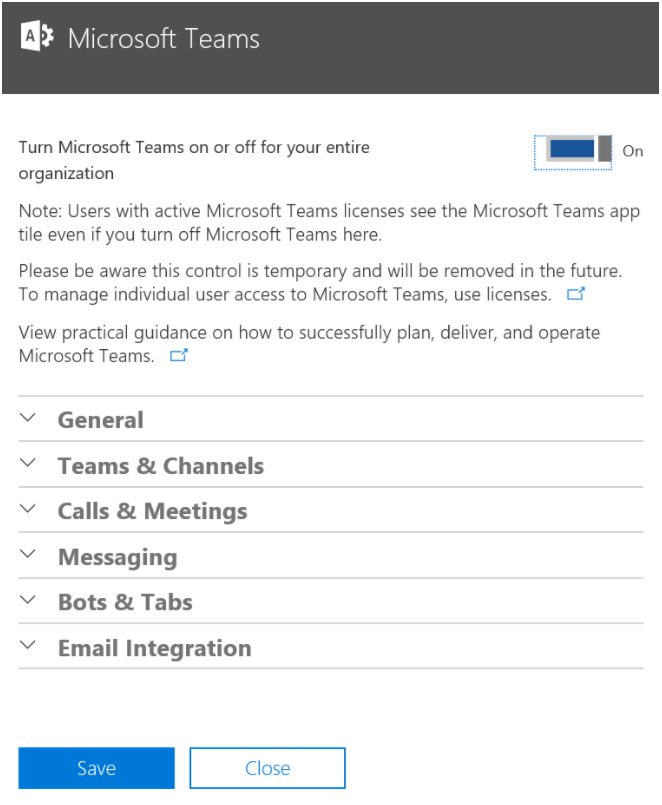
Even with restricted provisioning, over time the number of teams and channels will become unwieldy. This makes navigation difficult, and can become a distraction for users. One “solution” that was suggested at a recent event was to remove all users from a team/channel, thus removing their visibility of the item. The concern there is what impact this would have on search and other core capabilities. Besides, manually removing people from groups, teams, and channels as a way of simplifying navigation just isn’t a scalable solution. Until Microsoft, or some enterprising Microsoft partners, create tools to help archive and/or move teams and channels while keeping the integrity of their contents intact (not a small task), there is a quick-and-easy way to “archive” inactive teams and channels:
Remove them as favorites.
As teams reach the end of their usefulness, click on the ellipses and select ‘Remove favorite’ from the top of the menu. The team is pushed to the bottom of your navigation, listed under ‘More.’ Follow the same practice for channels that are no longer needed, keeping the integrity of your content and conversations intact, and instantly simplifying the navigation options for your end users.
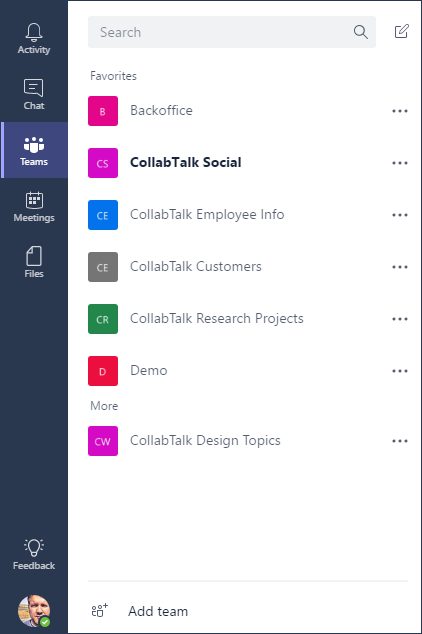
Until we have a more comprehensive archive and navigation solution in place from Microsoft or the partner community, this is my best practice….although I’d love to hear your suggestions.
And if you’re looking for additional help with Microsoft Teams, be sure to check out www.successwithteams.com





Great article Christian.
A couple of questions:
If all the chat content is journaled into user mailboxes, what does that mean when a user leaves the organisation and their mailbox is removed? Does the history get deleted too? And similarly, if an O365 Group (or Team, or Plan) is ever deleted, it’s history is removed too?
And, in our case, we’re not using Exchange Online (still using Exchange on-prem), so there are no Exchange Online mailboxes to journal to… So where does everything go?
Craig, when a user leaves an organization, their profile/email may get shut down, but their history is all retained per company retention policies, and all of their comments/conversations within Teams lives on, as well. And it would all be part of any regular backup/archive, as well.
When you talk about “deleting” a Team, then yes, you’re wiping out its history. That’s why deleting a Team is recommended in only extreme cases — because the rich connections between people, SharePoint and OneDrive sites, and projects is incredibly complex, and removing one node can have impact.
As for your Exchange question, it’s a good question. Conversations at the Team/Channel level go to an O365 Groups folder, and my assumption would be that personal chats follow a similar path, but I’m not sure. Let me see what i can find out.