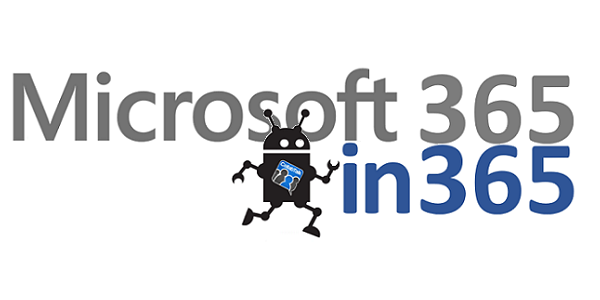Finally, Text-to-Speech with Read Aloud
What It Is:
When I think of Word or any other application or website being able to read back me what is on the screen, my mind goes to one place: back to the days of Atari game consoles and Stranger Things-era haircuts when my friends and I used to spend hours spelling out phrases phonetically for the computer to dictate back to us in its terse Dalek phrasing. Of course, in this modern era of people driving cars while seemingly unable to put their cell phones down (ever heard of hands-free, people?!?) the idea of asking Siri/Cortana/Hal to read an email or the content of a website while we’re driving is exciting. And then there are the usability scenarios for the sight-impaired.
What Read Aloud does is fairly easy to understand — it reads back text within Office applications. It’s not like this kind of solution is new. There have been a number of different solutions for decades — but not within Microsoft Office, and not with the ability to work alongside the user as edits are being made. This feature is yet another example of what Microsoft CEO Satya Nadella discussed last summer at the Microsoft Ignite partner conference in Washington DC, describing to the audience a computing future of multi-sensory inputs and outputs, including visual, audio, touch, type, pen, gesture, and more.
High-level Description:
From theverge.com:
Microsoft has been testing a number of text-to-speech features in Word over the years, but it’s finally found a solid way to implement the feature. In the latest Office 365 updates this month, the software giant is enabling a new Read Aloud feature in Word. It’s similar to the existing Read Mode that was introduced in December, but it now includes the ability to easily change speed and voice, while interacting with text or highlights and making edits in real-time.
The new options to interact with text while Word is reading text aloud mean the feature is more finely tuned towards users with dyslexia. Reading the text aloud makes it easier to spot and correct mistakes, and the option will also help those who just want to proof read a document. Read Aloud is probably a feature you’ll want to use with your headphones, and it’s now available in the review tab for Office 365 testers, with general availability to everyone later this year. [Read More]
Recent News/Media:
“Office 365 Education delivers the next wave of innovation for inclusive and collaborative learning”
Read Aloud for Outlook Desktop will be available to Office Insiders this month, and then will roll out to all Office 365 customers in coming months. [Read More]
Read Aloud—Reads text out loud with simultaneous highlighting that improves decoding, fluency and comprehension while sustaining the reader’s focus and attention. [Read More]
Support Articles:
“Hear the selected text read aloud”
You can use the Text to Speech feature to hear selected text read aloud in a Microsoft Office for Mac file. [Read More]
”Make Microsoft Office speak or read aloud”
Microsoft Office can read aloud, talk or speak the text of documents to you. It’s possible in Word, Excel, PowerPoint, Outlook and OneNote. Computer speaking text is mainly suggested for various disabled users under the ‘Accessibility’ name. But ‘Speak’ is also useful if you’re just tired of reading the screen or are proof-reading from another document. Officially it’s called TTS ‘text-to-speech’ and is part of Windows. Office makes use of that Windows sub-system. Configuration of the Speak/Read feature is done in Windows, as we’ll see below. Word 2016 for Windows has two similar features. [Read More]
”Read Aloud in Microsoft Word 365″
Well, now we have Microsoft Office 365 and the feature is named Read Aloud. The feature is much more improved, and its goal is to help people with dyslexia. While we use this feature, it reads aloud the text and it makes it easier for us to spot and correct mistakes. It also helps people who just want to proof read a Document. Just continue reading in order to find out the Read Aloud feature in Microsoft Office 365. [Read More]
Relevant Videos:
Microsoft Tech Community Discussions:
The Read Aloud feature in Edge is not available in Reading View. Albeit a very cool Feature, cannot access it/use it if & when in Reading View… which, only makes logical sense, when you think about it… hardly need both simultaneously. [Read More]