Productivity Tip: Capture and Share Web Content in Edge
Has Microsoft Edge replaced your other browsers yet? If not, there are some new features that make the latest Chromium-based version a must-have. One of these latest features is the ability to capture and markup web content easily and then save or share it. On my primary workstation, I use Snagit — but on my laptop or Surface, Edge has become my default tool for capturing images.
Here’s how to use the feature:
To get started, select the ellipsis (…) in the top right corner of the browser.
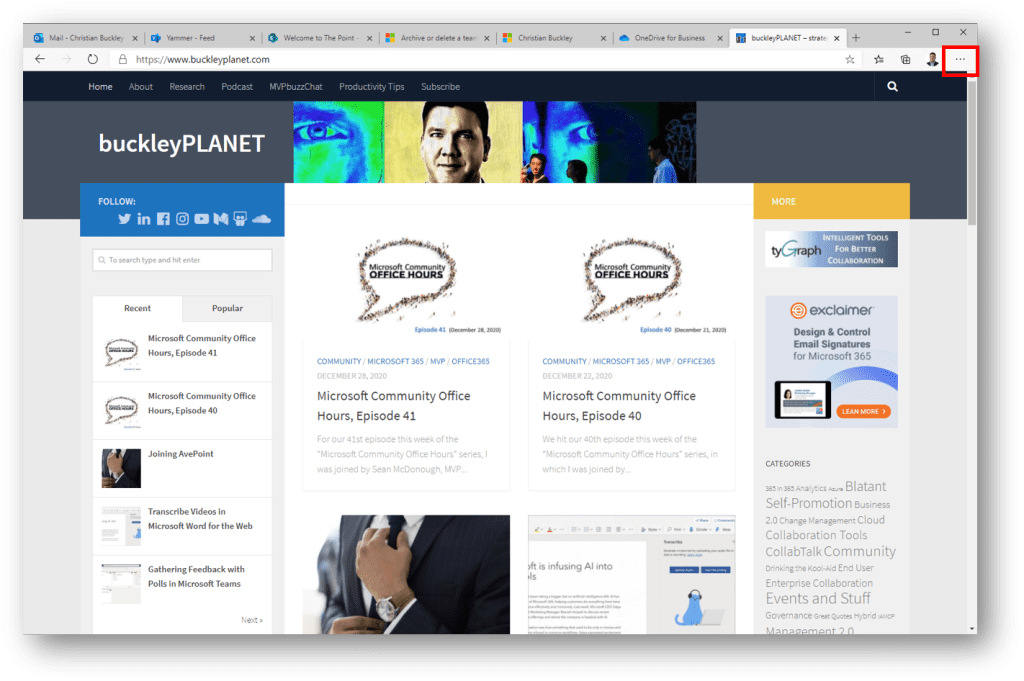
Select the Web Capture option from the menu.
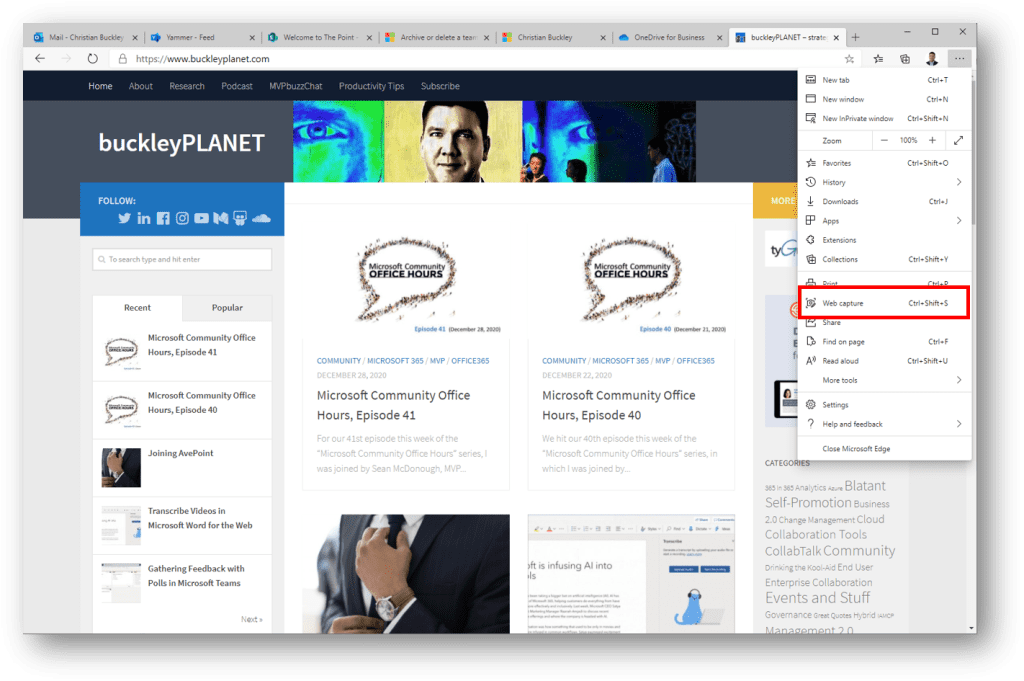
You can grab the entire browser window, or choose Free Select to grab a specific area on the page.
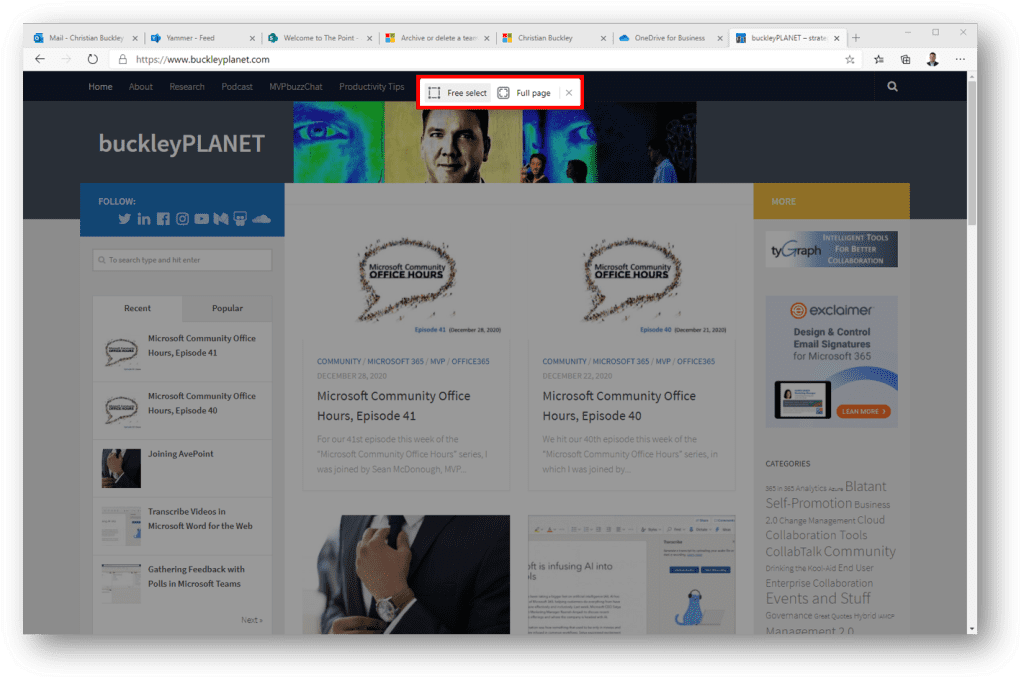
Once you’ve selected the area to capture using drag-and-drop, you can copy and paste the image anywhere, or add an annotation using Add Notes.
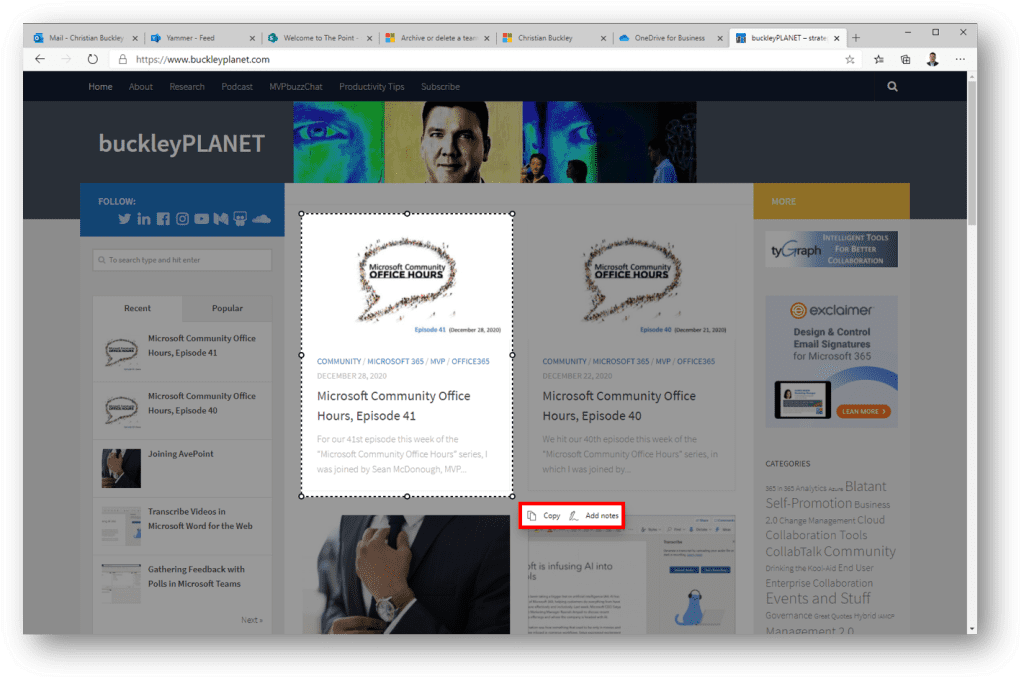
Adding Notes opens up the drawing interface, allowing you to annotate in a variety of colors and line thickness, and to edit your work.
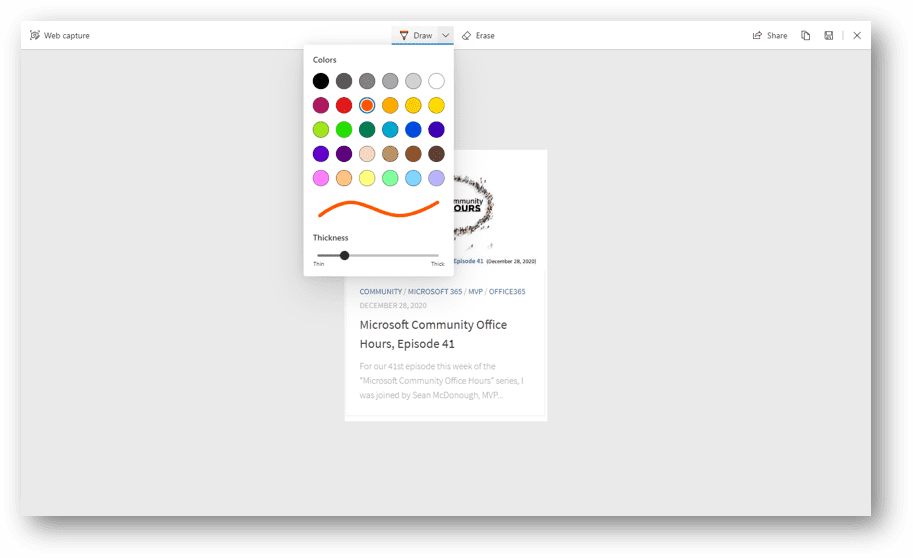
Once your annotations are complete, you can Copy the image with your markup and paste it into another document or email, Save it as a file (image), or Share it with someone.
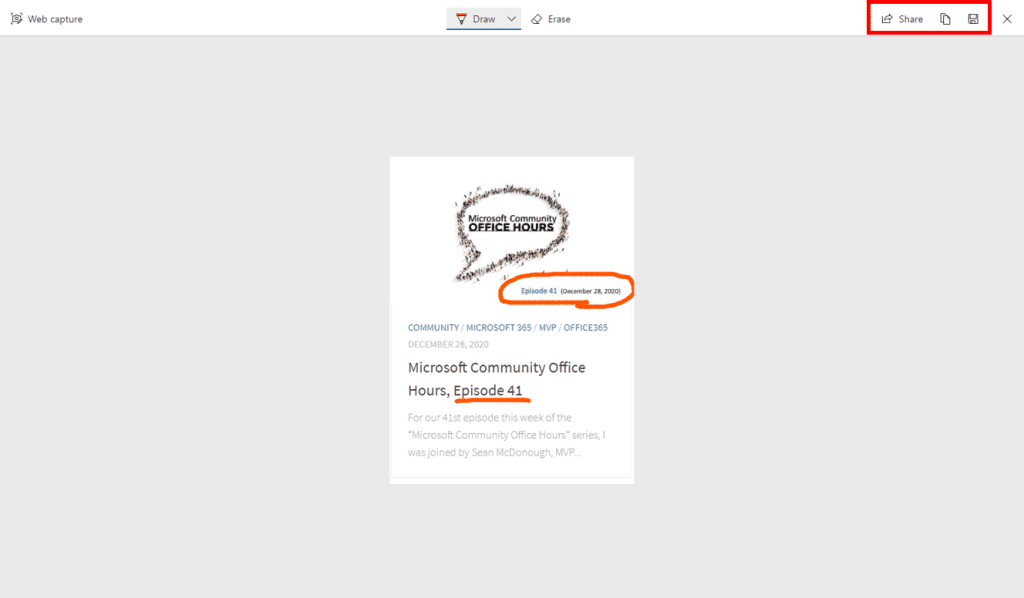
As with just about every other Microsoft product, selecting Share opens up a new dialog box that allows you to determine who and how you share your screen capture and annotations.
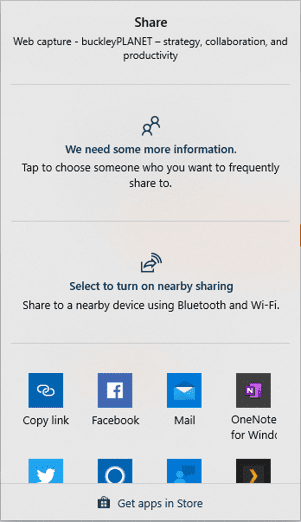





1 Response
[…] Productivity Tip: Capture and Share Web Content in Edge [buckleyPLANET] […]