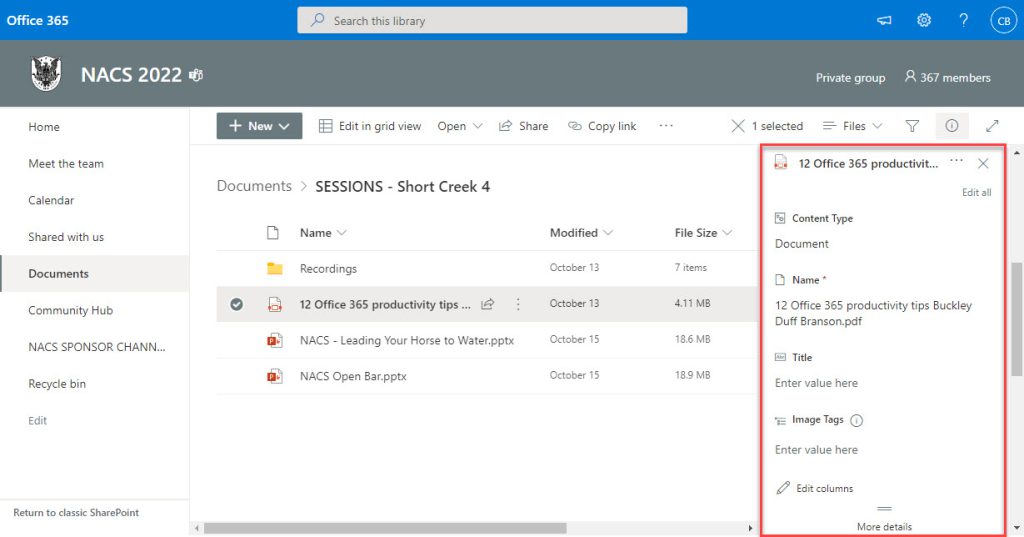Productivity Tip: Editing Metadata in Teams Files
One of the quieter feature updates to Microsoft Teams that seemed to slip in under the radar for most people is the ability to edit metadata from within Teams directly, instead of having to open and edit your content within SharePoint. These are the kinds of incremental improvements that we’re seeing across the entire Microsoft 365 stack that allow users to continue working in context without having to switch interfaces for minor edits, such as changing a file name or adding a formal title to a document to make it more easily searchable.
To edit metadata in Teams, simply go into the relevant channel and select Files. From the list of content and files, select the ellipsis (…)
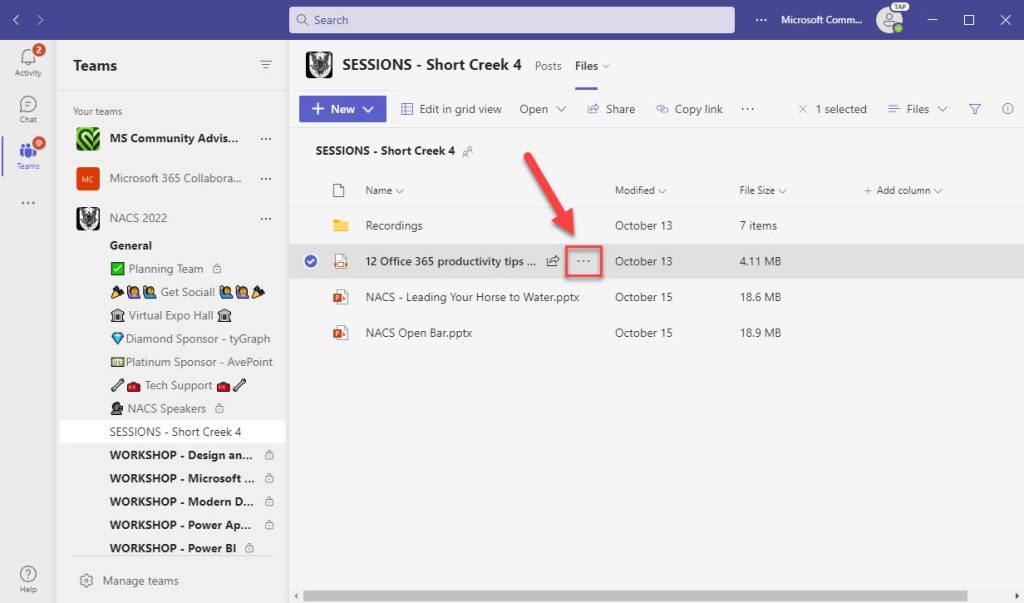
The dialog box opens, and you can click on More > Properties to the existing metadata. You can also select Details, which is another path to this metadata.
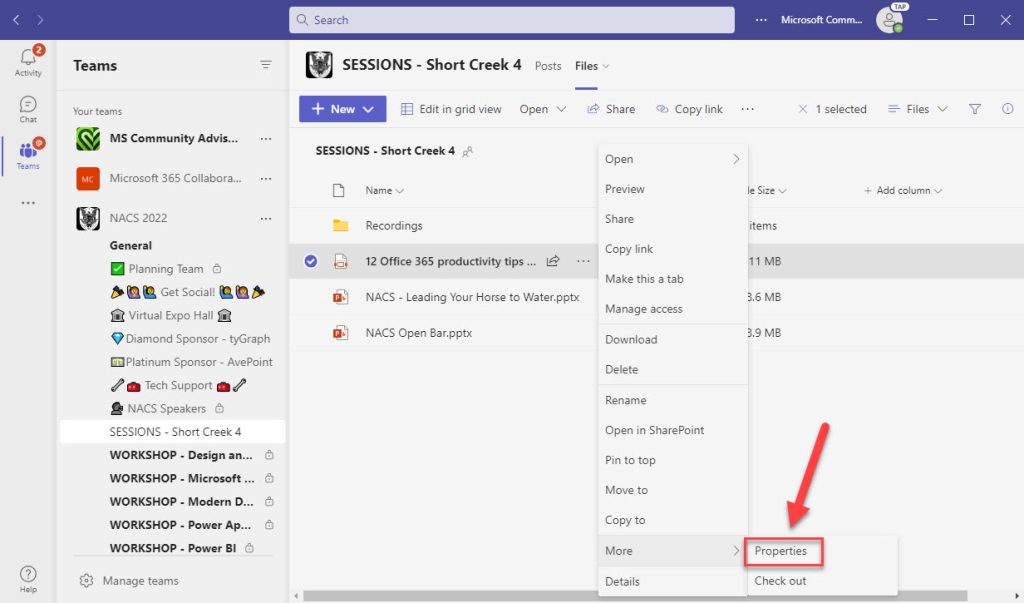
From here, simply click Edit All.
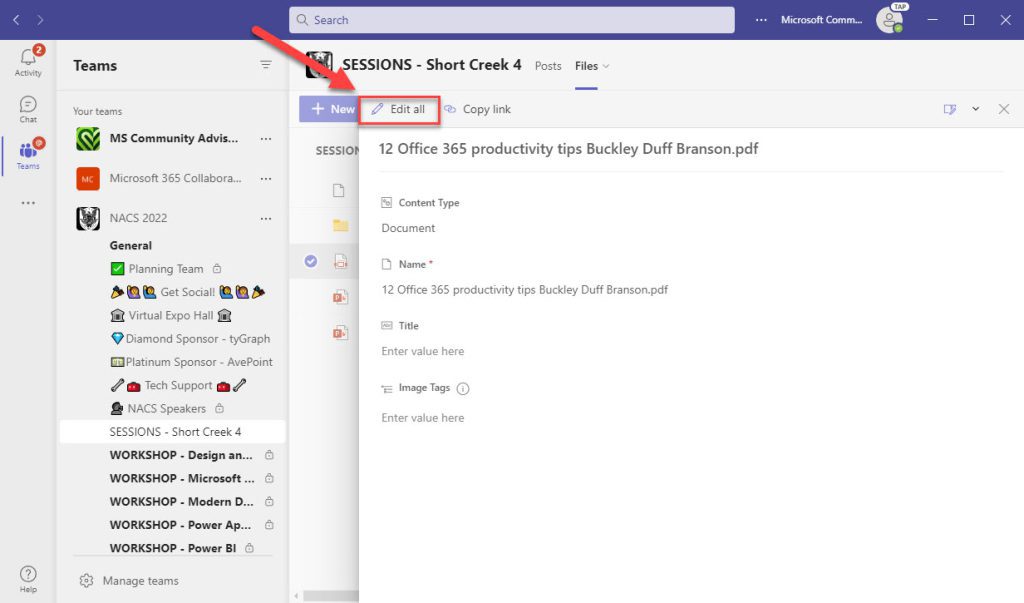
From here you can modify the existing metadata, add tags to improve search, and save any changes.
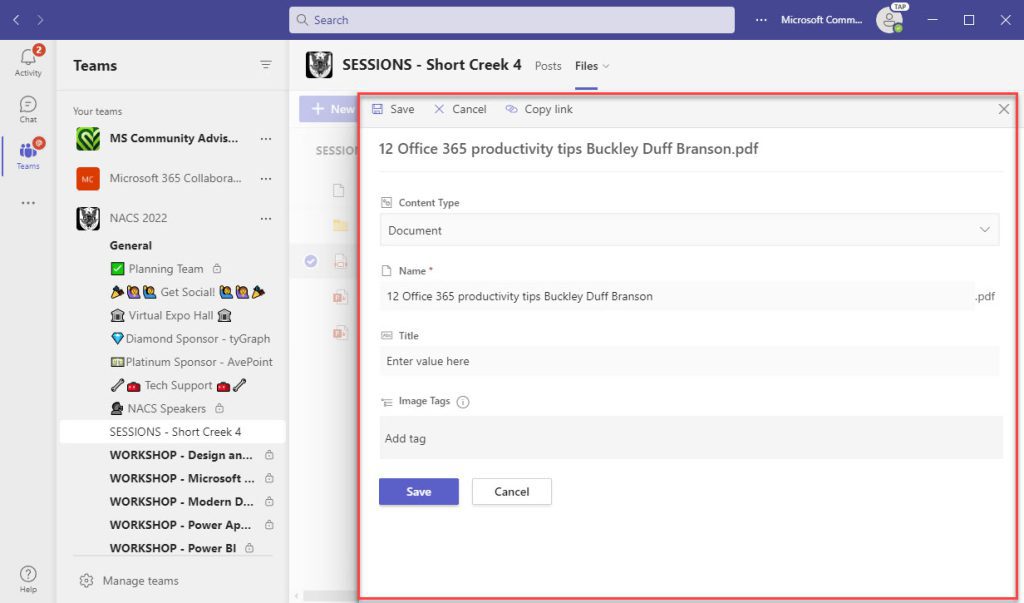
Of course, you also have the option to open the file within SharePoint, and follow a similar set of steps to edit from within that familiar UX.
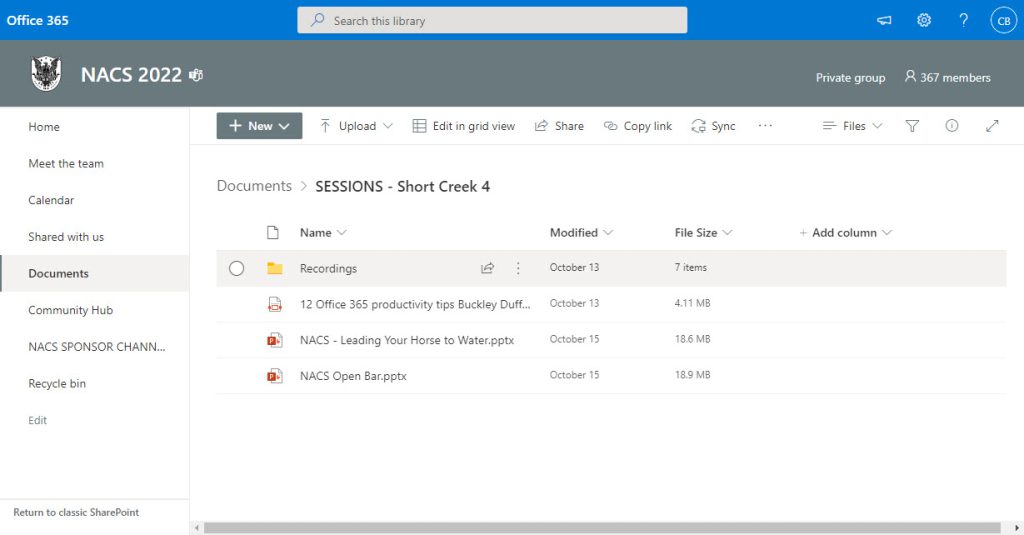
Selecting a document or file opens a dialog box to the right, and from there you can select Edit All and make your modifications.