Productivity Tip: Versioning in File Explorer
It is often the small, incremental improvements that can add the most productivity to your daily activities. At least that’s true for me. Did you know that you can now view and restore versions of a document directly within File Explorer – rather than having to open the application to view the file history? Pretty nifty feature.
To get started, first open up File Explorer from your Windows Home.
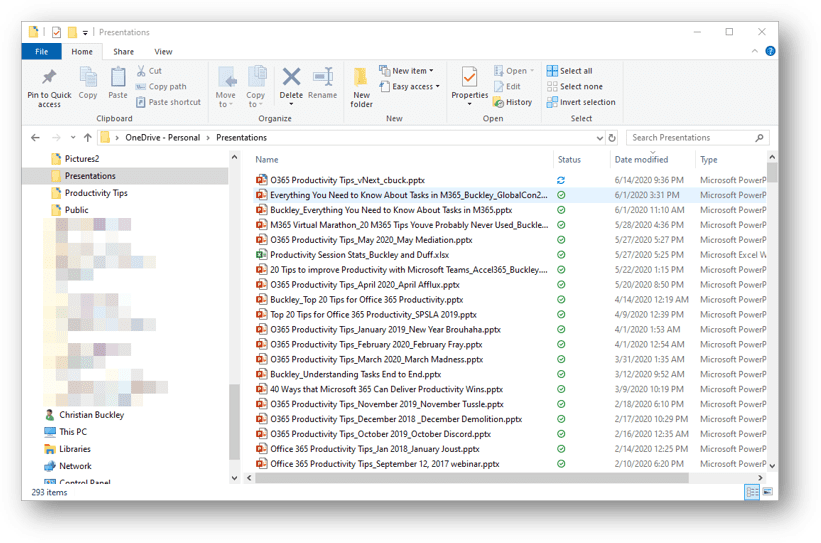
Navigate to the file you want and simply right-click on the file name. The menu dialog box will open, and select Version History.
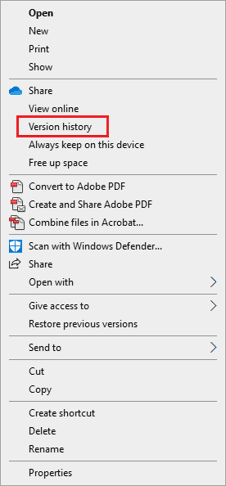
The version history dialog opens, allowing you to scan through your various versions and select the version you would like to open.
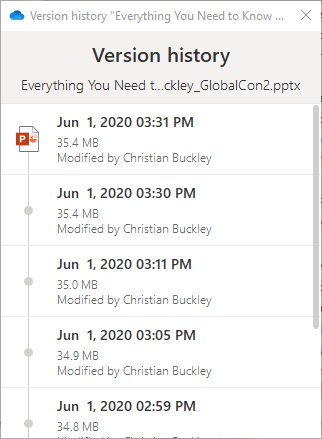
From there, you can verify the version, make changes, and re-save the file to put it back at the top of your version history.





1 Response
[…] Productivity Tip: Versioning in File Explorer [buckleyPLANET] […]