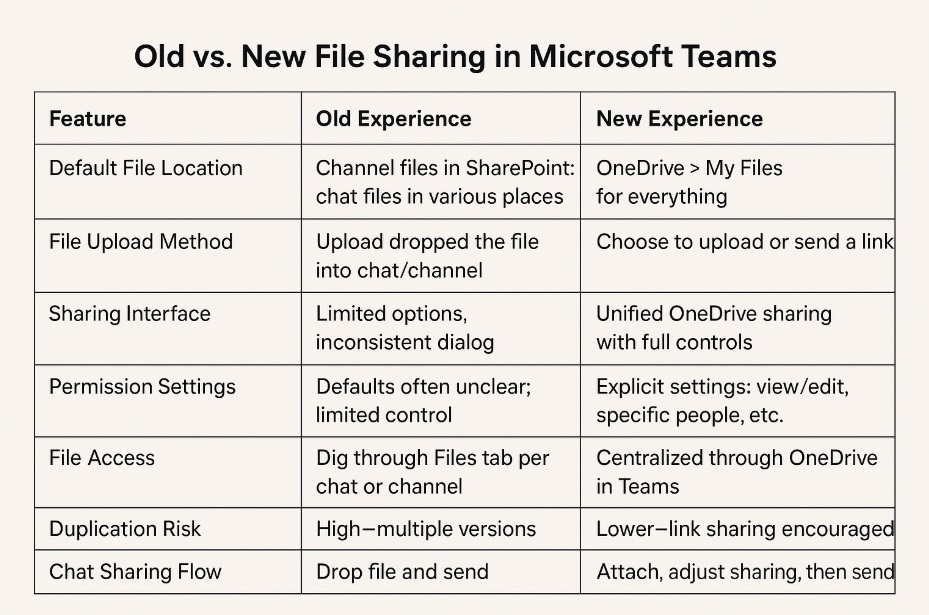Updates to File Sharing in Microsoft Teams
If you’ve used Microsoft Teams for any stretch of time, you know the pain of trying to track down the right version of a file. Was it in a chat? A channel? Did someone upload it directly? Is this copy editable? Why is it called “Final_Draft_v6_REALFINAL”? And why is there another file in a different location called “Final_Draft_v6_REALFINAL_2”? Don’t get me started on governance best practices and naming conventions…
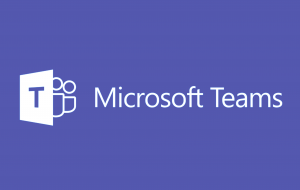 These are the kinds of quiet frustrations that build up over time—not because Teams was broken, but because file sharing worked just differently enough from the rest of Microsoft 365 to trip us up.
These are the kinds of quiet frustrations that build up over time—not because Teams was broken, but because file sharing worked just differently enough from the rest of Microsoft 365 to trip us up.
That’s what makes the latest update to Teams file sharing actually worth your attention. It’s not flashy. It won’t change how you hold meetings or revolutionize collaboration. But it will save you time, reduce file chaos, and make Teams feel like a more natural extension of the tools you’re already using—like OneDrive, Outlook, and Word.
Here’s what’s changed and why it matters.
1. OneDrive Is Now the Center of Gravity
The biggest shift: OneDrive is now the default file hub in Teams.
Previously, Teams had a more fragmented system. Files shared in channels lived in SharePoint. Files in chats were stored in OneDrive (sometimes), but Teams also had its own way of handling uploads. Depending on where you were, sharing a file meant uploading a copy, creating duplicates, and hoping everyone was working from the same version.
Now, Teams points you directly to your OneDrive > My Files, no matter where you’re sharing—from a chat, a channel, or a meeting. It’s one place to access, manage, and share files, and it’s consistent with what you see in Outlook or any Office app. No more mental gymnastics trying to remember where a file “lives.”
2. The Sharing Experience Is Unified (and Smarter)
The second big improvement: Teams now uses the standard OneDrive sharing dialog when you send files.
This means you get the full range of sharing options—set specific people, control whether they can edit, restrict downloads, or keep things internal to your organization. If you’ve ever sent a file in Teams and immediately followed it with “Hey, can you access that?”—this is your fix.
The old experience was a bit opaque. Sharing defaults weren’t always clear, and you had limited control. Now, you know exactly what you’re sharing and with whom, before you hit Send.
3. You Choose: Send a Copy or a Link
Another subtle but meaningful change: You can now clearly choose whether to send a file itself or just a link to it.
Previously, sharing a file in Teams almost always meant uploading it—creating a new copy in that chat or channel. That’s fine until three people download it, make changes, and email their own versions around.
The new model encourages sharing links, which point everyone to the same live document. It’s a small nudge toward better file hygiene. You can still upload if you need to, but now it’s a deliberate choice.
4. Navigation Actually Makes Sense Now
File navigation in Teams used to feel like an afterthought. Each chat and channel had its own “Files” tab, and finding what you needed often meant retracing your steps or asking someone to resend it.
Now, it’s more structured: you go to OneDrive > My Files, just like you would from your desktop or Outlook. There’s no hunting through conversations or mystery folders. It’s consistent, and that consistency saves brainpower.
5. Chat File Sharing Is Finally Streamlined
Sharing files in chat has also been cleaned up. You pick a file, choose how you want to share it, set permissions if needed, and send. That’s it.
Previously, dropping a file into chat was quick, but also limited—you had little visibility or control over who could do what with the file. The new method adds a couple of seconds up front, but saves a lot of hassle later.
So What’s the Real Impact?
Individually, these changes might not seem groundbreaking. But together, they make Teams a more coherent, reliable tool for everyday work. By reducing duplicate files, aligning with the rest of Microsoft 365, and giving you more control over what you’re sharing, these updates help teams stay more organized with less effort. And let’s be honest: fewer “Which version is this?” questions in the chat is a win for everyone.
Here’s a breakdown of the changes in plain terms:
It’s easy to overlook small updates like these. But when the tools we rely on every day get just a bit smoother and more intuitive, the payoff adds up. You might not notice it in a single meeting, but over the course of a week or a project—it matters.