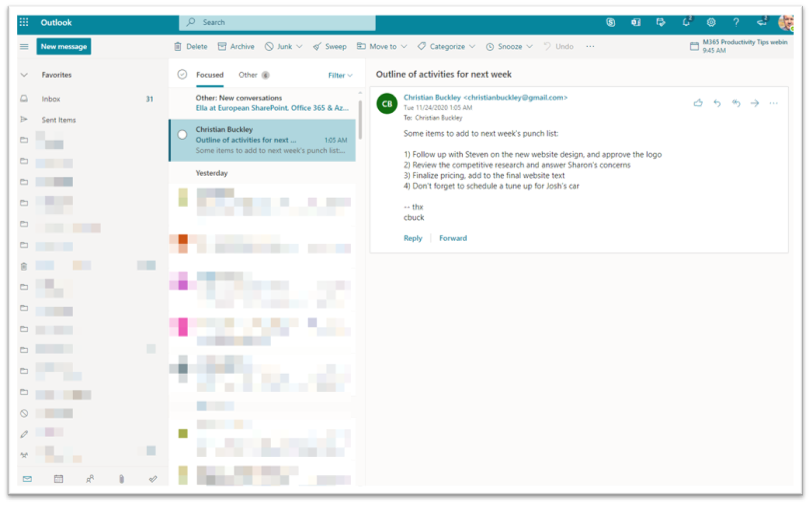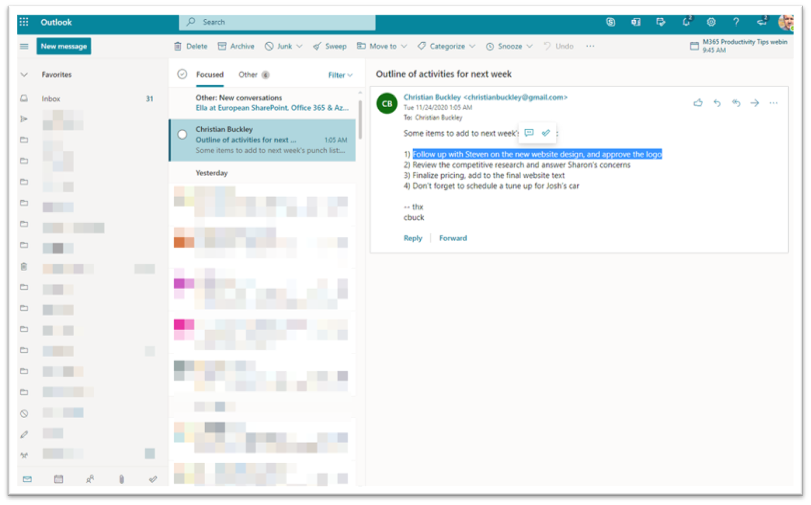Productivity Tip: Creating Outlook Tasks
Ever read an email, mentally note the “next step,” and then totally forget to do it? Yeah, me too.
Buried tasks are one of the biggest killers of follow-through—and they almost always hide in plain sight, inside your inbox.
That’s why this feature in Outlook for the Web has been such a game-changer for me, and I hope you’ll find it just as invaluable to your productivity tools: you can highlight text in an email and instantly create a task.
Why This Is So Useful
We all get emails with embedded to-dos:
“Can you review this by Friday?”
“Add this to the slide deck.”
“Don’t forget to update the numbers.”
The problem? Unless you manually move that note into a task system, it gets lost in the scroll. Now, with just a few clicks (or even AI-assisted highlights), you can turn email content into trackable, actionable tasks—without switching apps.
How It Works (Outlook for Web)
- Open an email in Outlook for the Web.

- Highlight the part of the message that contains a task or action item.
- Two icons will appear just above your selection:
- Click the task icon—and that’s it.
Outlook will create a new task and automatically push it to Microsoft To Do—which means it’s synced across web, desktop, and mobile.
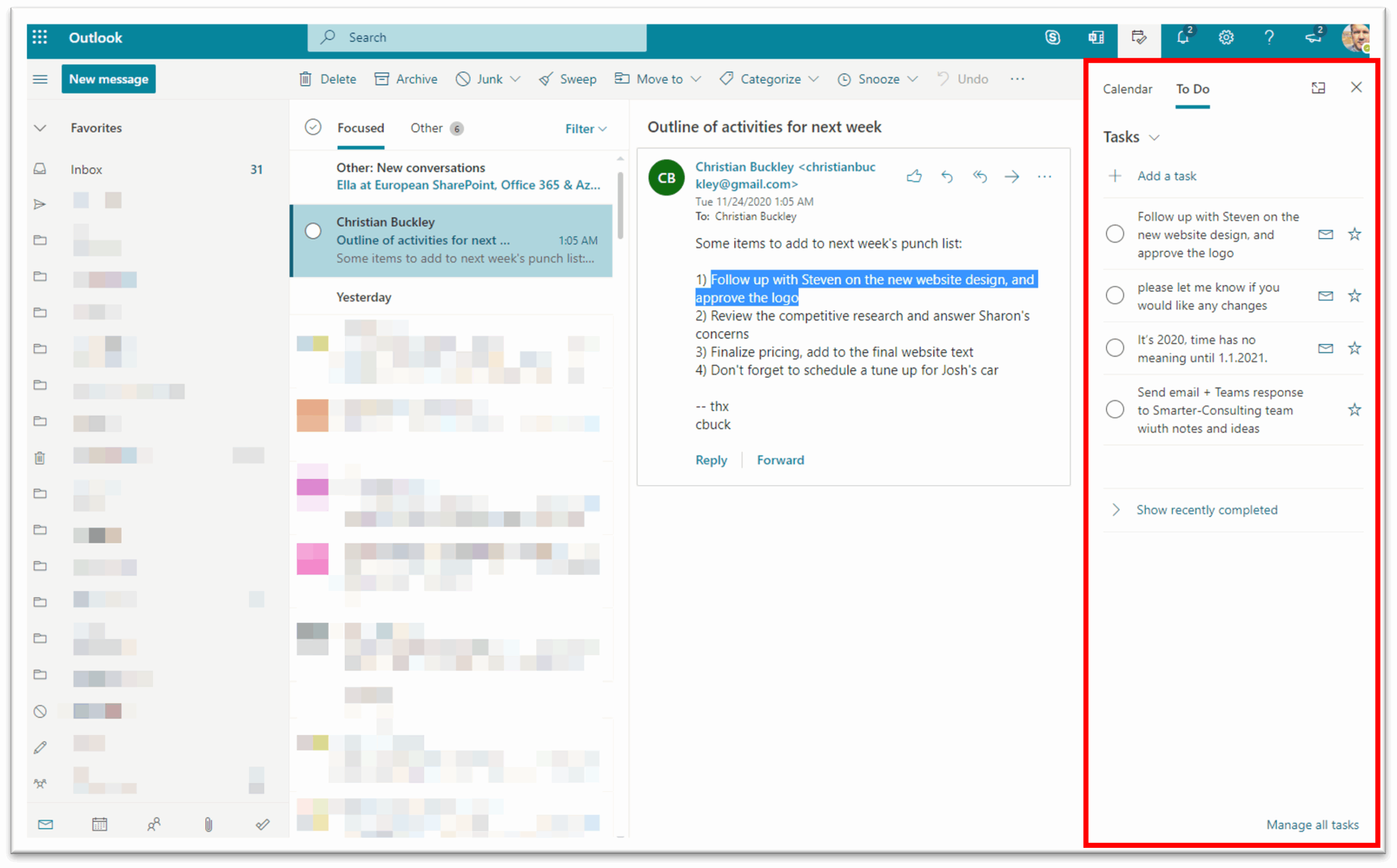
Or, if you’d rather block out the time to work on the item on your calendar, select the calendar icon and schedule time to work on the task – and invite others. You know…because for meetings, it’s the more the merrier, right?
Where to Find Your Tasks
Click the Tasks icon in the lower-left corner of Outlook (Web). You’ll find the full list of captured items—plus the ability to:
- Mark tasks as done
- Highlight/star key items
- Forward individual tasks
- Create related tasks for subtasks or follow-ups
Everything stays synced with Microsoft To Do, including on your phone, so you’re never out of the loop.
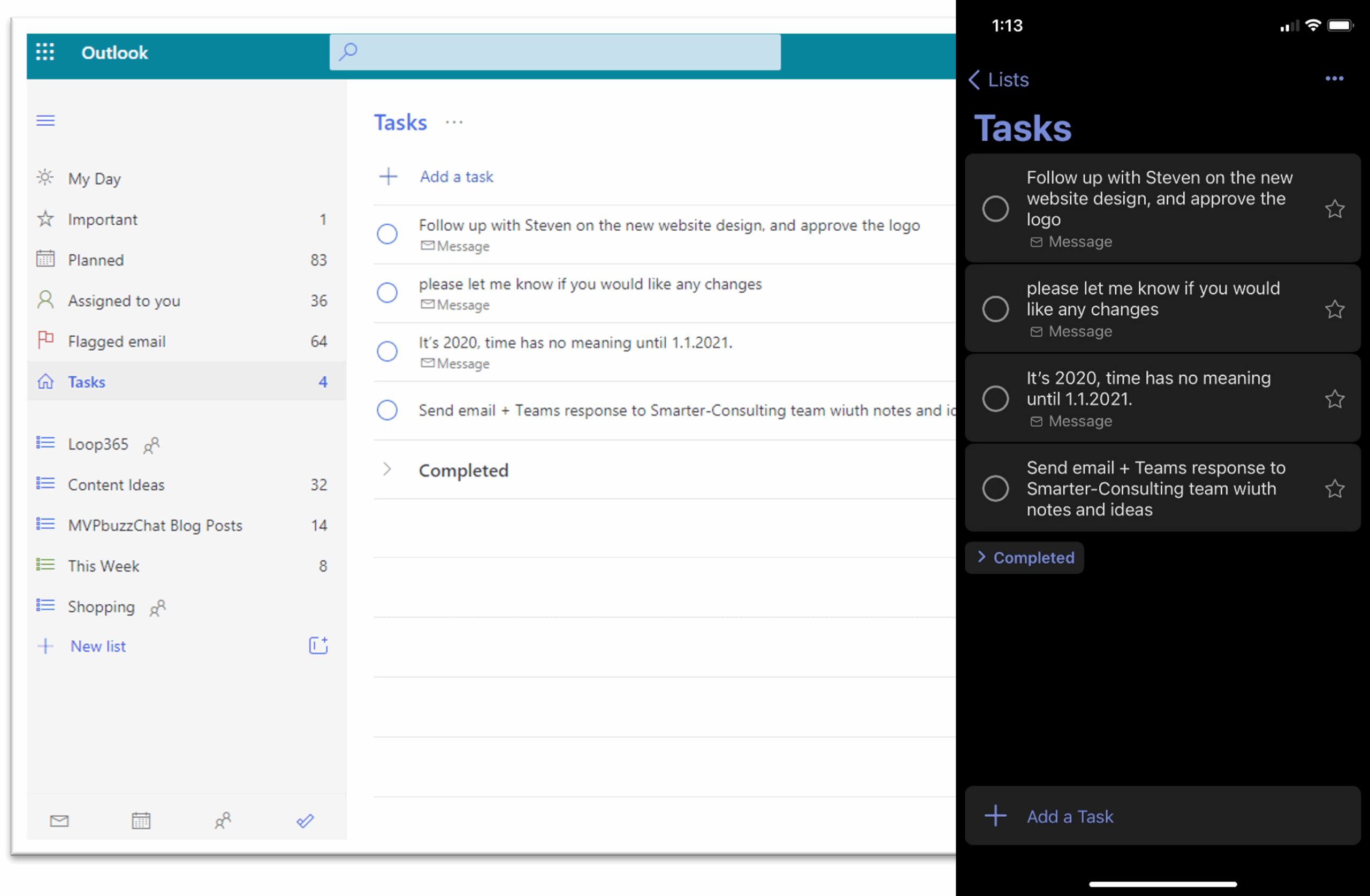
Bonus: AI Helps Spot Tasks for You
In some cases, Outlook’s AI can detect action items automatically and suggest them as tasks—even before you highlight anything. You can confirm, tweak, or complete them right inside your inbox.
Don’t Just Read It. Do It.
We’re all drowning in email. But buried in those messages are real action items—things you actually have to do. This feature helps you grab them in the moment, before they disappear under another 50 emails.
Turn your inbox into a launchpad, not a landfill. Highlight → Click → Done.