Securing SharePoint and Teams with Conditional Access
Let’s start with a hard truth: if you’re managing IT in 2025 and still treating access control like it’s 2015, you’re not just behind the curve—you’re inviting trouble.
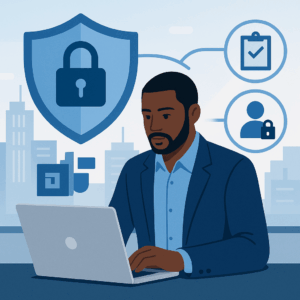 The hybrid workforce is here to stay. Our digital workspaces are a mix of corporate devices, personal laptops, Starbucks Wi-Fi, and employees toggling between Teams chats and SharePoint files at all hours. And while productivity is up, so is the risk surface. That’s where Conditional Access steps in.
The hybrid workforce is here to stay. Our digital workspaces are a mix of corporate devices, personal laptops, Starbucks Wi-Fi, and employees toggling between Teams chats and SharePoint files at all hours. And while productivity is up, so is the risk surface. That’s where Conditional Access steps in.
Conditional Access (CA), part of Microsoft Entra (formerly Azure AD), isn’t a new toy. It’s the grown-up response to the modern access problem: how do we make sure the right people have the right access to the right stuff , and under the right conditions? That sounds simple. It’s not. But when done right, it can dramatically reduce risk without crushing your team’s ability to get work done.
Why Conditional Access Matters (More Than Ever)
You don’t need another Zero Trust webinar to know that the perimeter has vanished. Ten years ago when SharePoint moved from on-prem to the cloud, we were encouraged to flatten our architecture, simplify our governance, and trust our people to do the right things. A focus on adoption and engagement meant more people using the technology, which is a good thing, overall. Your SharePoint and Teams environments are now stuffed with sensitive documents, project files, contracts, and customer data. These aren’t just collaboration tools anymore; they’re operational core.
So, what happens when a user logs into Teams from a personal device in a high-risk country? Or when someone tries to open a SharePoint file with an outdated client that doesn’t support modern auth? Or worse, when a compromised account starts accessing sensitive content during off-hours?
Conditional Access answers these scenarios with policy, not panic. You define what “safe” looks like, and CA enforces it in real time.
Management’s Role: Setting Guardrails
To be sure, most execs and IT managers aren’t sitting around crafting PowerShell scripts. And they shouldn’t be. Your role is to guide what needs protecting and how strict you need to be, without making your environment so rigid that employees start using their personal Dropbox accounts instead.
The balance is subtle:
- Too loose and you’re exposed.
- Too tight and people find ways around you.
The job isn’t to lock everything down. It’s to lock down the right things, in the right ways.
What Smart Conditional Access Looks Like
Start by grouping access policies into three buckets:
- Protect the Privileged:
- Require MFA for all admin accounts, no exceptions.
- Block legacy auth.
- Monitor risky sign-ins. React automatically.
- Control Collaboration:
- Use authentication contexts and sensitivity labels to govern who can access what in SharePoint and Teams.
- Don’t just secure the front door—secure the hallways. Terms of use, guest restrictions, device compliance, etc.
- Harden the Everyday:
- Require compliant or hybrid-joined devices for core apps.
- Restrict high-risk sessions to web-only access.
- Use session controls to block downloads or cut/copy on sensitive docs.
This isn’t about complexity. It’s about intentionality.
The Don’ts: What to Avoid Like a Policy Misfire
Before you start rolling out Conditional Access policies, know this: the fastest way to lose trust in the system (and your users’ patience) is to make preventable mistakes. Here are the common pitfalls that even seasoned teams stumble into.
- Don’t skip testing. Every org thinks, “That won’t happen to us,” until their entire finance department gets locked out at quarter-close.
- Don’t mix CA with security defaults. They’re mutually exclusive. Once you start custom CA policies, disable the defaults.
- Don’t forget break-glass accounts. You need at least one exempt admin account that can get in even if CA policies go sideways.
- Don’t ignore licensing. Want to do risk-based policies or use authentication contexts? Make sure you’re on the right plan (hint: likely Microsoft 365 E5).
The Do’s: Guardrails for a Clean Deployment
Done right, Conditional Access can feel invisible—quietly protecting your environment without getting in the way. These are the practices that separate clean deployments from messy recoveries.
- Use report-only mode. Validate policies before turning them on. The What-If tool and sign-in logs are your friend.
- Communicate changes. If you suddenly require MFA or block access from unmanaged devices, tell your users first. Adoption dies when communication does.
- Group by intent, not by app. Don’t create a separate policy for each app. Think in terms of user roles and sensitivity.
- Name your policies clearly. Think:
CA01-ExternalAccess-RequireMFAforGuests. Not:Test123-v2-final. Your future self (and team) will thank you.
Securing SharePoint and Teams Specifically
This is where Conditional Access meets the real world. SharePoint Online and Teams (which uses SharePoint under the hood) are where your sensitive docs live and your people collaborate. They also present unique challenges:
- Teams channel meeting recordings fail if OneDrive is locked down with an authentication context.
- Background apps can break if they don’t support claims challenges.
- Third-party integrations can go sideways without proper testing.
That doesn’t mean you should avoid using Conditional Access. It means you need to plan. Test integrations. Know your org’s collaboration patterns. Use sensitivity labels to drive authentication context application. And most importantly, know which tradeoffs you’re willing to make.
Confidence Comes from Preparation, Not Perfection
Conditional Access isn’t about building the perfect set of policies. It’s about building a system that evolves as your workforce and risks evolve.
If you’re in IT leadership, your mission is clear: set the vision, define the boundaries, and ensure the implementation doesn’t become a bureaucratic mess. Partner with your security team, invest in testing, and treat Conditional Access like the strategic asset it is.
In a world where Teams and SharePoint have become mission-critical, Conditional Access is your security seatbelt. The sooner you buckle in, the safer the ride.




