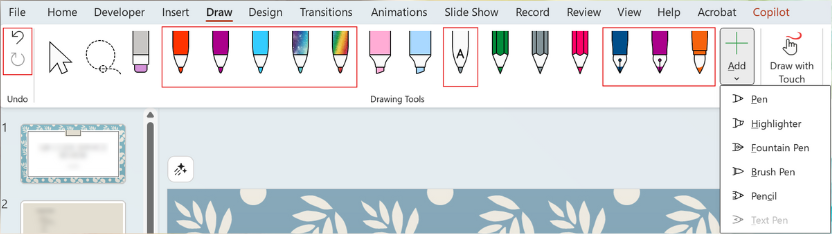OneNote’s Pens Arrive in Office Apps
Productivity isn’t just about cranking through Word documents and inbox zero (though, let’s be honest, both of those feel amazing). It’s also about capturing ideas, making connections, and sharing those “aha!” moments with a team. Sometimes words alone don’t cut it, which is why so many of us reach for a pen and scribble notes in the margins.
Microsoft knows this, and they’ve taken a step toward blending human creativity with digital productivity by bringing OneNote’s beloved fountain pen and brush pen tools into Word, Excel, and PowerPoint. These aren’t gimmicks; they’re natural inking experiences that respond to pressure, angle, and speed — making digital ink feel more like the real thing.
Official announcement here: Microsoft 365 Insider – Draw with new pen tools in Office apps
What’s New in Inking
If you’ve used OneNote in the past, you know the pens:
- Fountain pen — gives you those elegant, variable-width strokes, like you’re signing a fancy contract (or doodling during a meeting).
- Brush pen — thicker, softer strokes, great for sketching or marking emphasis.
- Customizable Draw tab — lets you pick your favorites and keep them handy across Word, Excel, and PowerPoint.
This feature is available in the Office Insider program for Windows (Version 2508, Build 19127.20000 and later). Full rollout is expected soon. Details here.
Why It Matters for Creativity
You might be thinking, “Okay, cool, but why would I draw in Word?”
Here’s the deal: not everyone thinks in bullet points. For some people, a quick sketch communicates more than three paragraphs ever could. Adding these pen tools across Office apps means:
- Visual learners can sketch ideas without leaving the document.
- Annotators can mark up drafts or spreadsheets in a way that feels natural.
- Creators can brainstorm visually — then refine with Copilot into polished content.
It’s a small feature with big implications: your documents are no longer bound to text and numbers. They can now capture the messy, human part of ideation too.
- Word: You’re editing a proposal and want to emphasize a key section for review. Instead of typing a comment, you circle it and jot a quick handwritten note.
- Excel: You’re brainstorming new categories for survey responses. Sketch them directly over the data, then let Copilot refine them into formulas or pivot tables.
- PowerPoint: Mid-presentation, someone asks for a quick diagram. Pull out the brush pen, sketch it live, and Copilot can turn it into a clean graphic later.
- Education: Teachers can now annotate directly in digital lesson plans, or sketch quick diagrams mid-lecture, no whiteboard required.
The beauty is the blend: human input that’s messy, fast, and creative — paired with AI that can polish and scale it.
Copilot + Ink = Human + AI Collaboration
Here’s where this gets fun. Inking isn’t just about doodling; it’s about how Copilot can turn sketches into structure.
- Scribble a flowchart → ask Copilot to generate a smart diagram.
- Write a messy note in the margin → Copilot turns it into professional text.
- Circle a block of text → Copilot suggests alternative phrasings.
This isn’t just about new pens; it’s about expanding how we communicate with AI. Suddenly, Copilot isn’t just reacting to typed prompts, but to hand-drawn ones.
I love this update because it reflects a bigger truth: productivity isn’t purely logical — it’s creative. For years, Office apps have been about structure, precision, and repeatability. Now, Microsoft is layering in the kind of freeform expression that makes brainstorming, teaching, and presenting feel more natural.
Most of us have had moments where drawing a quick sketch explained an idea better than 500 carefully crafted words. Now, you don’t have to leave your document to do it. Copilot is right there to bridge the gap between your messy sketch and the polished artifact you share with your team.
The arrival of OneNote’s pen tools in Word, Excel, and PowerPoint might not grab headlines the way flashy AI features do, but it’s part of the same story: Microsoft is building a workplace where human creativity and AI assistance coexist naturally. It’s another step toward making Copilot less of a side panel and more of a true partner in how we work.
And honestly? Sometimes the most productive thing you can do is doodle in the margins.